Managing surveys externally
The datasets stored in ZBOS Control and on the robot can be exported to an external device to create a backup of the current content. In addition, the used media-files can be exported as well in case the survey needs to be shown on another robot.
| The images will be exported as a separate zip-file and will be stored in the default location Download/ZBOS/Media. This zip-file needs to be uploaded to a robot using the media-manager, not the survey editor. |
Exporting an existing dataset
Tap the option Export in the File menu to open the modal showing the dataset to be exported.
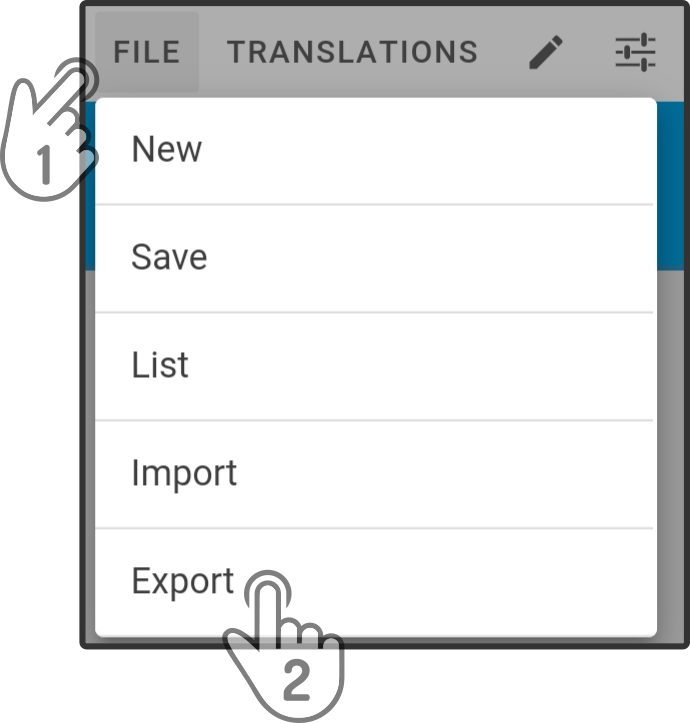
In the new modal, the following options are available:
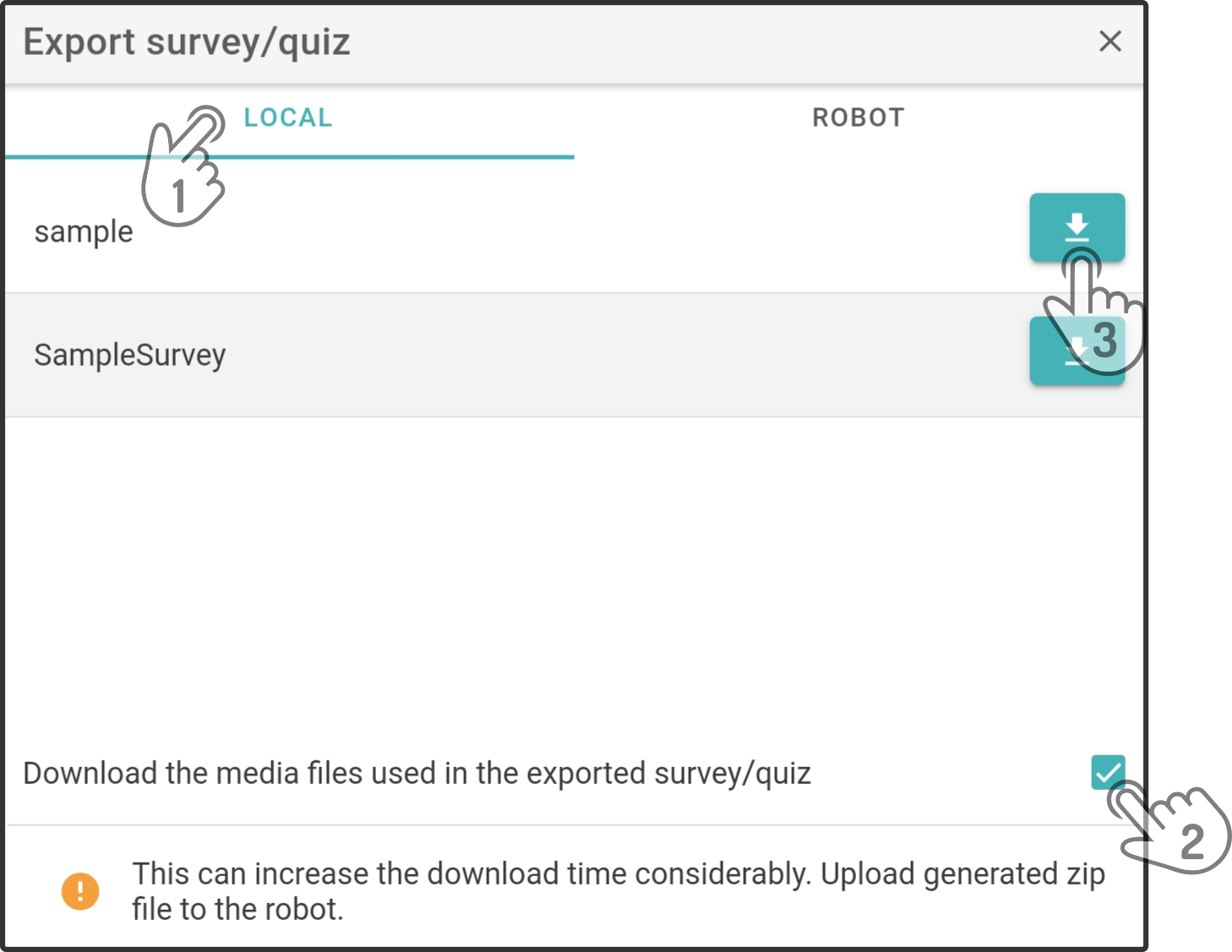
-
Select the location of the dataset to be exported.
-
Select whether the images used by the dataset should also be exported in a separate zip-file.
-
Download the dataset with the optional zip-file to the connected device. The dataset will be stored in the location Download/ZBOS/Surveys_quizzes as a .qs-file. The zip-file (containing the media-files) will be stored in the location Download/ZBOS/Media.
The exported files can then be copied or stored on an external device as a backup. For more information on copying data from the tablet/smartphone to a computer or external device, please see the user manual for the tablet/smartphone.
|
Importing a stored dataset
| The survey editor will only import the list of questions and answers, not the media files. These need to be uploaded using the Multimedia-page. |
Tap the option Import in the File menu to import a dataset to ZBOS Control.
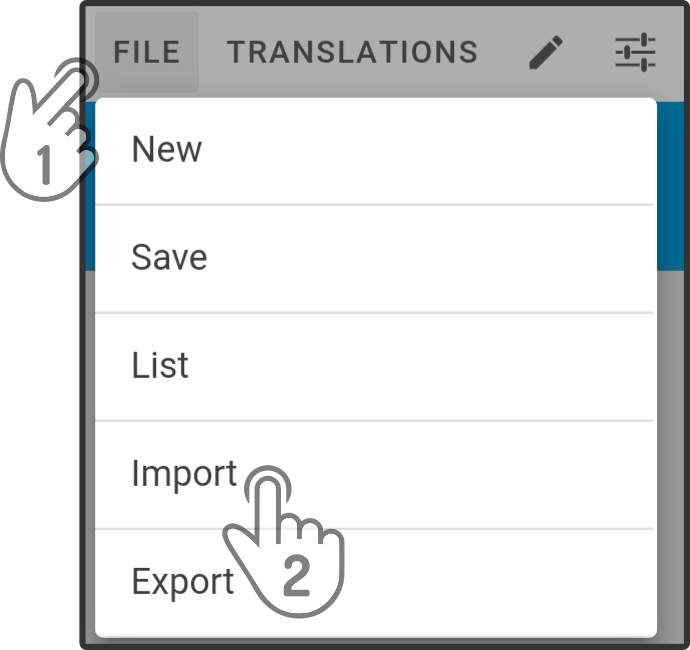
A modal will be shown where the dataset can be selected and imported.
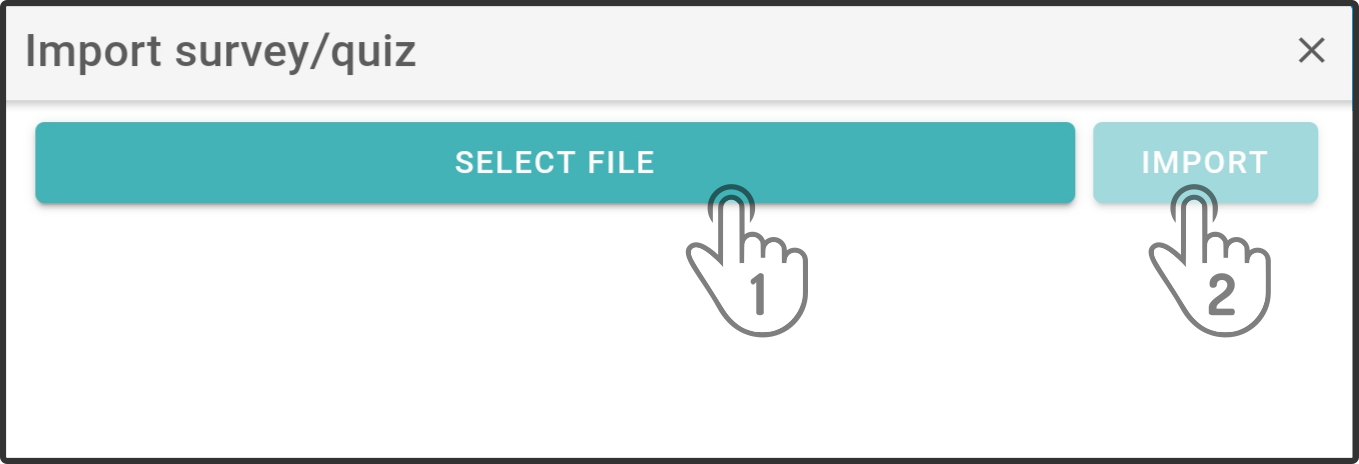
Tap the option Select file and select the .qs-file to be imported from the device. Then, tap the option Import to store the dataset in ZBOS Control.
| To store the dataset on the robot, load the recently imported dataset and tap the option Upload to robot. |