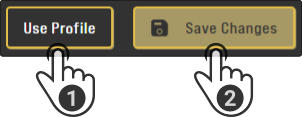Speech profile
A speech profile consists of customizable services to be used by the device. For example, the Google API can be used for TTS and STT whereas context parsing and translations can be provided by the embedded profile.
Tap the option 'Speech profile' to customize the speech profile(s) stored on the device:
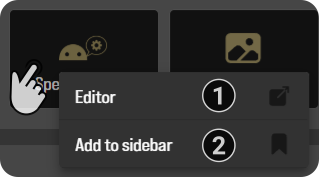
-
Tap the option 'Editor' to customize the installed speech profiles.
-
Tap the option 'Pin to taskbar' to pin the option to the sidebar of Control.
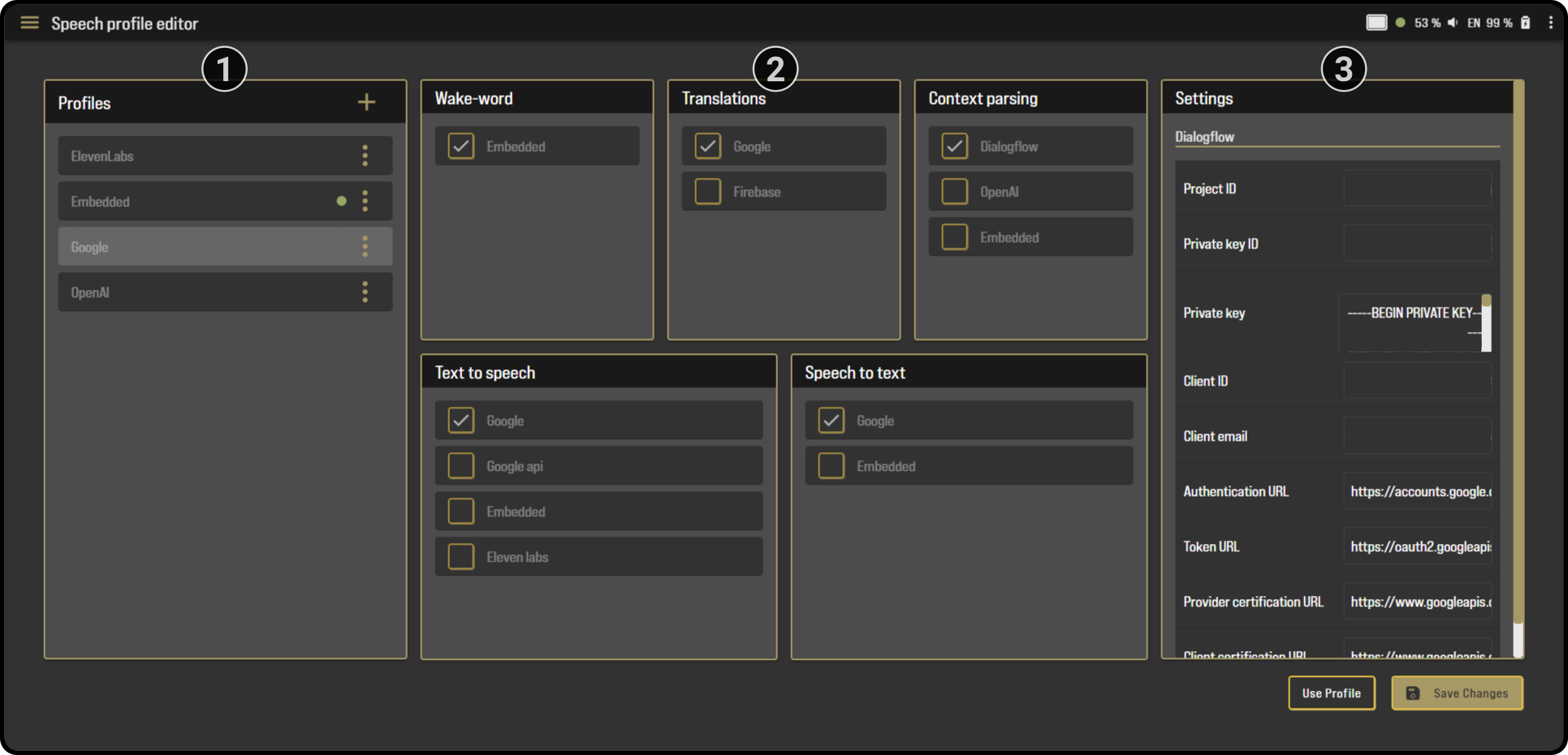
Profiles
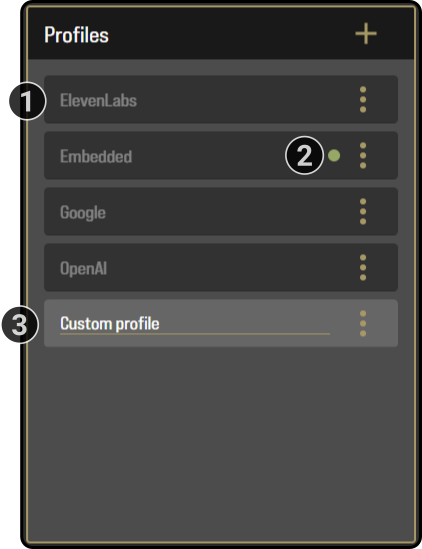
-
The installed system profiles are shown in a greyed-out format.
-
The currently active profile is indicated by a green dot.
-
The custom profiles are shown as editable text.
Simply tap the name of the profile to rename it.
A custom profile can be created by tapping the '+' button (1) to create a new profile from scratch or an existing profile can be duplicated (2) by tapping the icon and tapping the 'Duplicate' option in the menu. Alternatively, custom profiles can be removed (3) by tapping the icon and tapping the 'Remove' option.
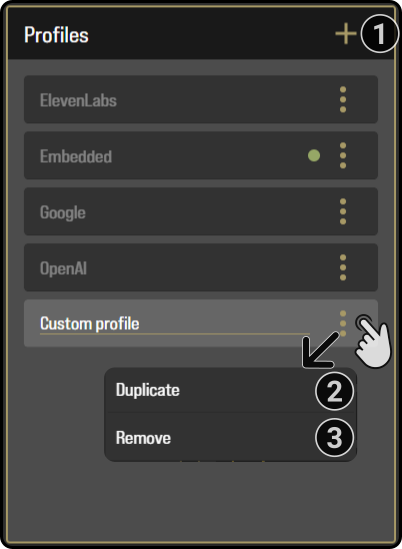
Tap the option 'Use profile' in the bottom right corner to set the edited profile to be used and tap the button 'Save changes' to apply the changes on the device:
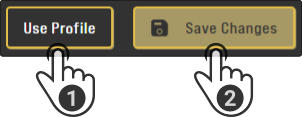
Services
| It is highly recommended to check only one service for each option. |
The following services can be specified:
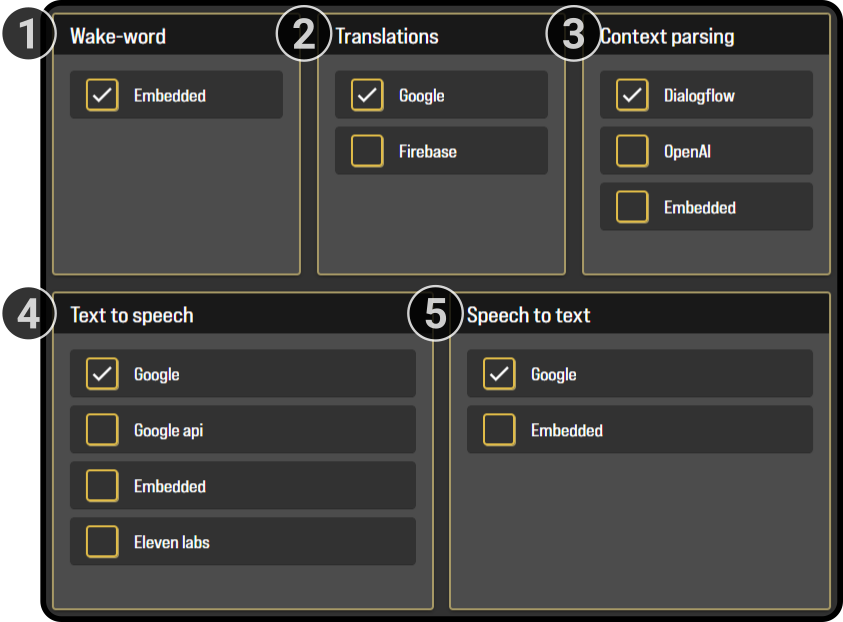
-
Check whether a custom wakeword is used for the embedded profile.
-
Select which translation service should be used.
-
Select which service should be used to parse the context of a speech command.
-
Select which service should be used for speaking text.
-
Select which service should be used for parsing voice commands.
The example above is the default configuration for the dialogflow profile.
Tap the option 'Use profile' in the bottom right corner to set the edited profile to be used and tap the button 'Save changes' to apply the changes on the device:
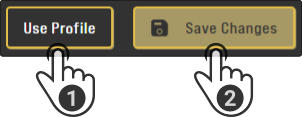
Settings
|
These settings are global for each service, meaning they will be applied to all profiles using the specified service(s). For example, when editing the openAI key in a custom profile, it will also be used in the openAI system profile. |
The settings for the selected services can be specified in the settings tab. For example:
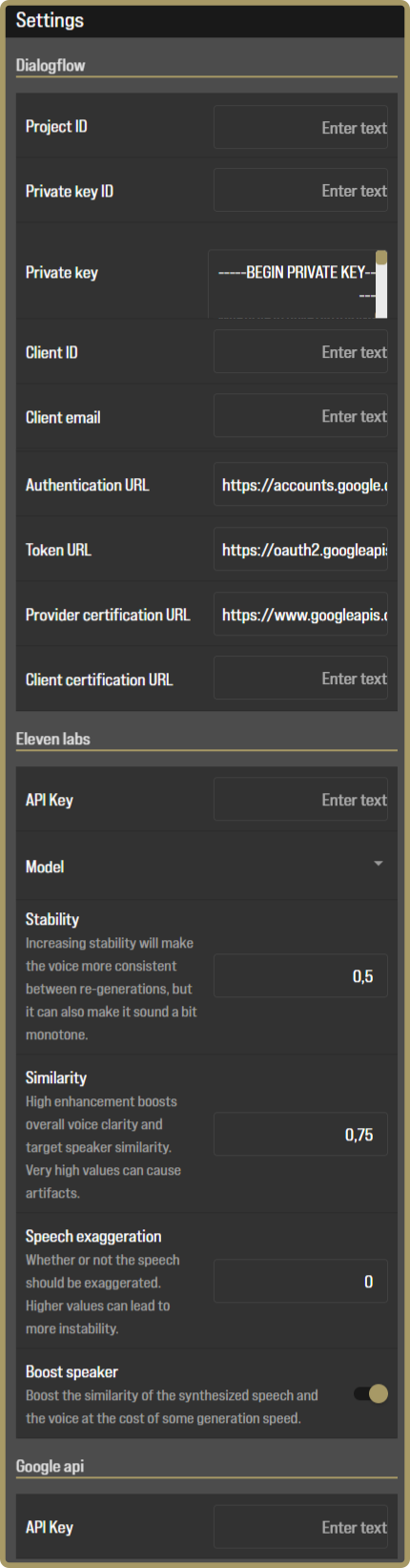
Tap the option 'Use profile' in the bottom right corner to set the edited profile to be used and tap the button 'Save changes' to apply the changes on the device: