Translations
Tap the option Translations in the menu bar to show the translation matrix.
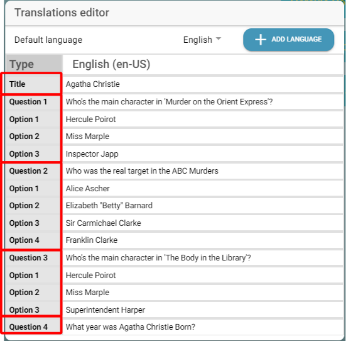
Note that every entry in the list must have a value for the default language (i.e. the language in which the dataset was created).
Adding a language to the translation matrix
| Do not add an existing language to the matrix. This will cause the survey dataset to be invalid. |
Tap the button Add language to add a new language to the list.
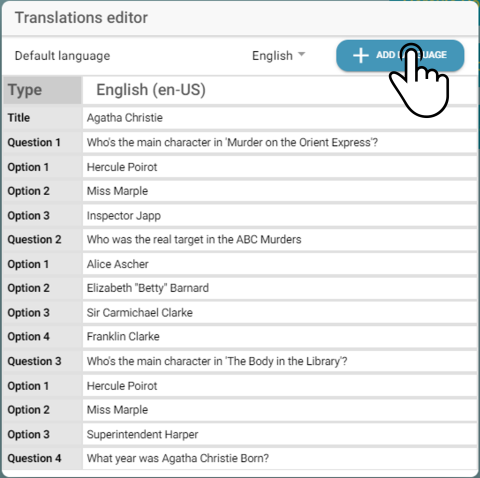
Select an icon from the list and tap Accept to add the language to the matrix.
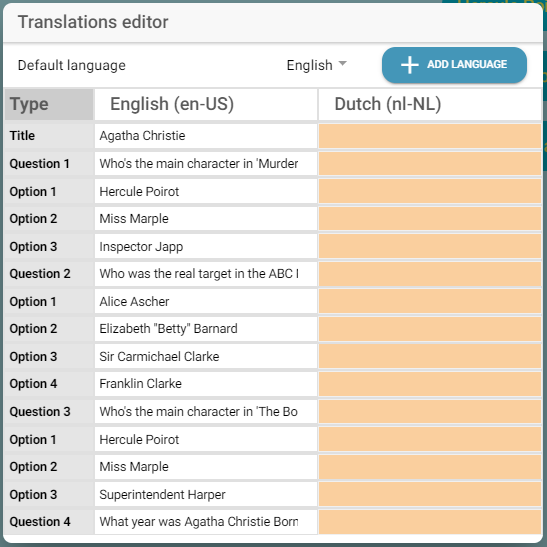
Enter the translated terms in the corresponding box and tap the icon ![]() to apply the changes.
to apply the changes.
| If no entry is defined for the translated language, the text set in the default language will be used. |
| After entering the translated values, use the preview option to show the translated values in the survey. |
Show survey preview
Tap the icon ![]() to open a modal to show a preview.
to open a modal to show a preview.
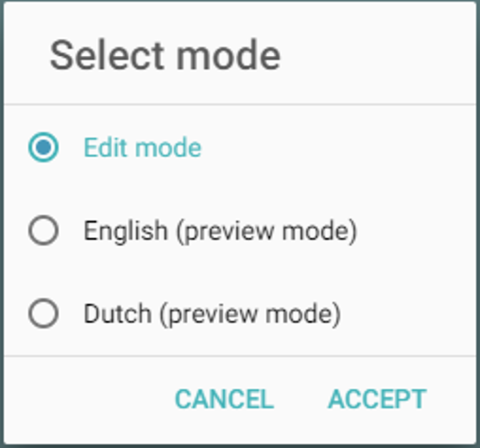
Tap a language to be used for display and tap the button Accept to show the preview of the dataset.
|
Tap the language icon to open the modal and select the option Edit mode to continue editing the dataset.