Connect to a device
There are two methods to select a device for Control to connect to:
-
The option 'My robots' in the menu (1)
-
The option to select a smart device from the top menu bar
My robots menu
| This modal will be shown every time the app is launched or after logging in or out of the ZBOS Cloud platform. |
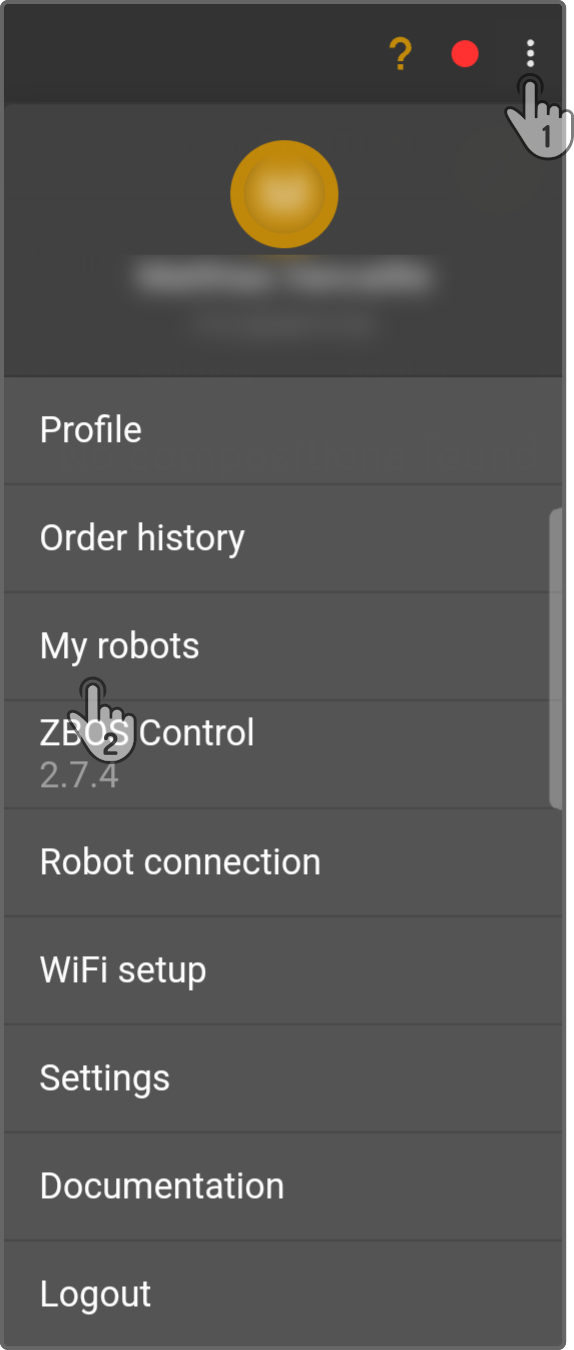
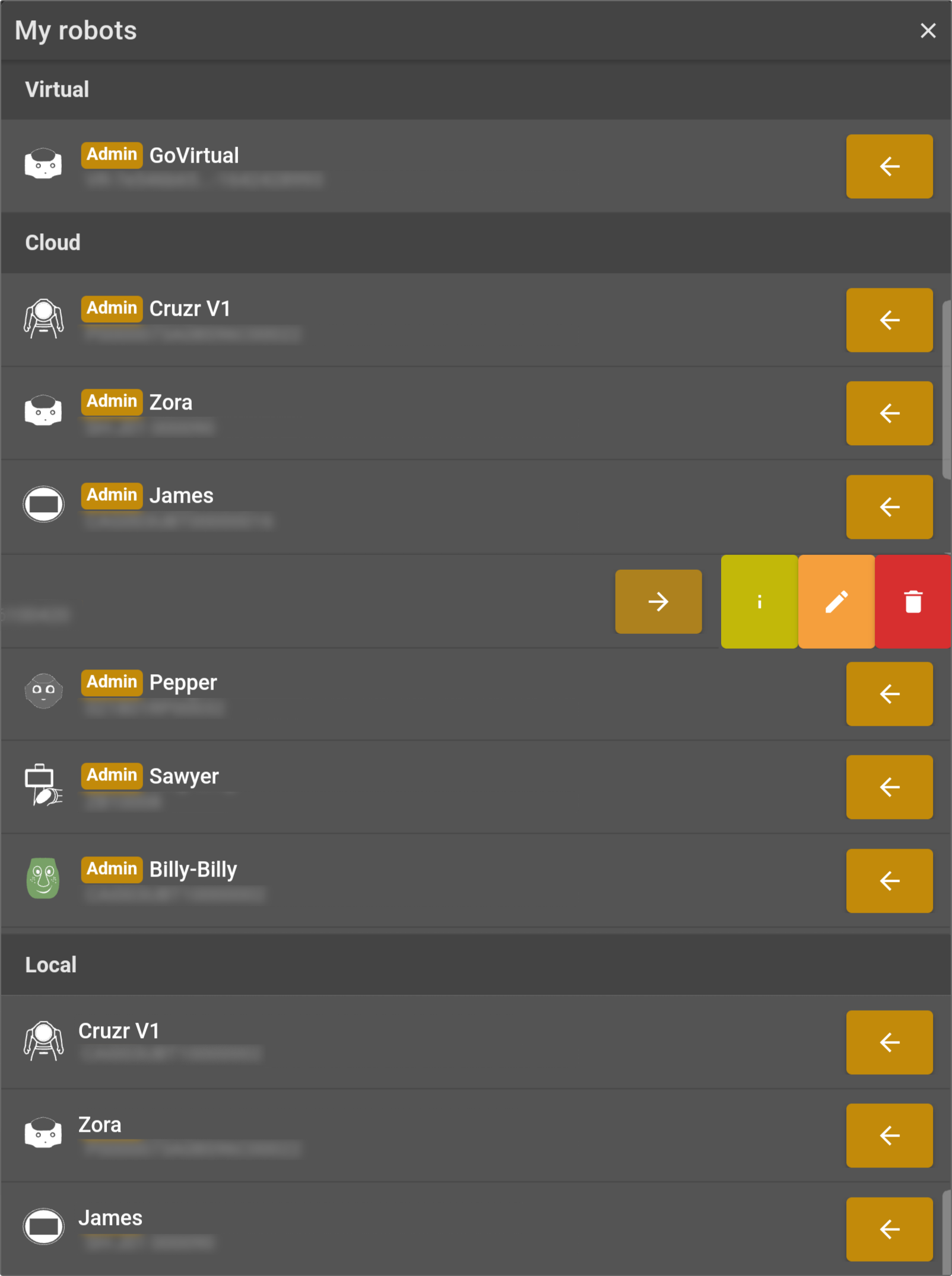
Tap the smart device to connect to from the list.
Cloud tab
-
If the user is an administrator, an additional
 icon will be shown where the rights of the other registered users can be altered.
icon will be shown where the rights of the other registered users can be altered. -
If the user isn’t an administrator, only the
icon will be shown.
-
The currently connected devices will be shown with an
 icon.
icon.
Virtual category
-
All registered smart devices are shown with the registration-number VR-<serial_number>.
Local
-
The list of locally connected smart devices is shown.
| The list of local devices will only be updated if the connection succeeds. |
For more information, see the chapter 'My Robots' in the menu.
Quick smart device selection
|
The currently connected smart devices will be shown with a |
The smart device selection can also be done using the titlebar:
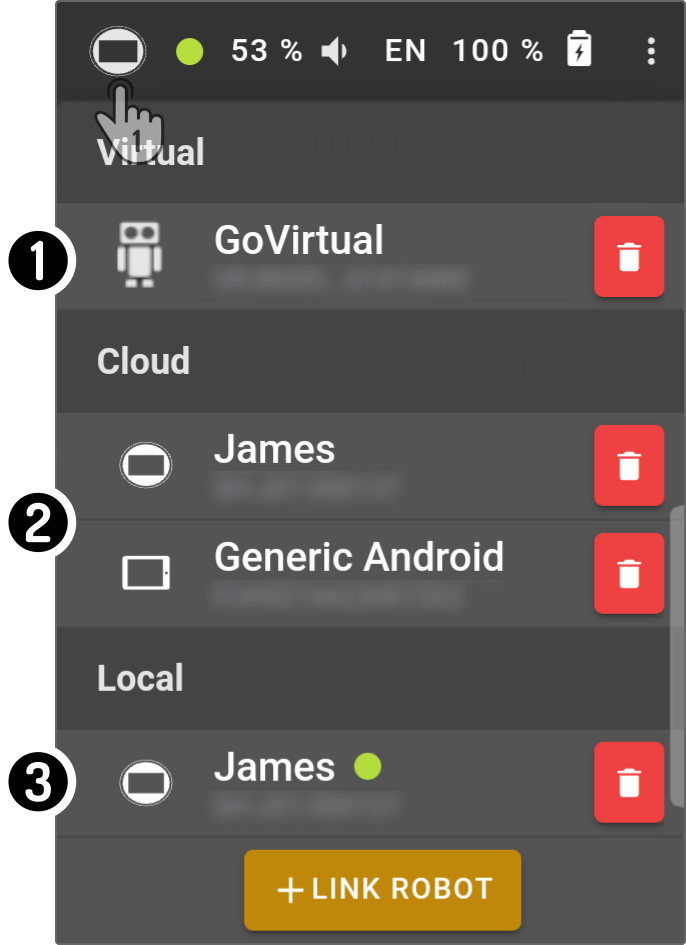
-
Tap the device icon to view the list of all registered smart devices.
-
Tap a GoVirtual instance in the 'Virtual' category to connect to the GoVirtual instance.
-
Tap a device in the 'Cloud' category to connect to a ZBOS device using the Cloud.
-
Tap a device in the 'Local' category to connect to a ZBOS device using the local wifi connection.