Apps & configuration
Tap the icon ![]() in the top-left corner of ZBOS Control to open the menu.
in the top-left corner of ZBOS Control to open the menu.
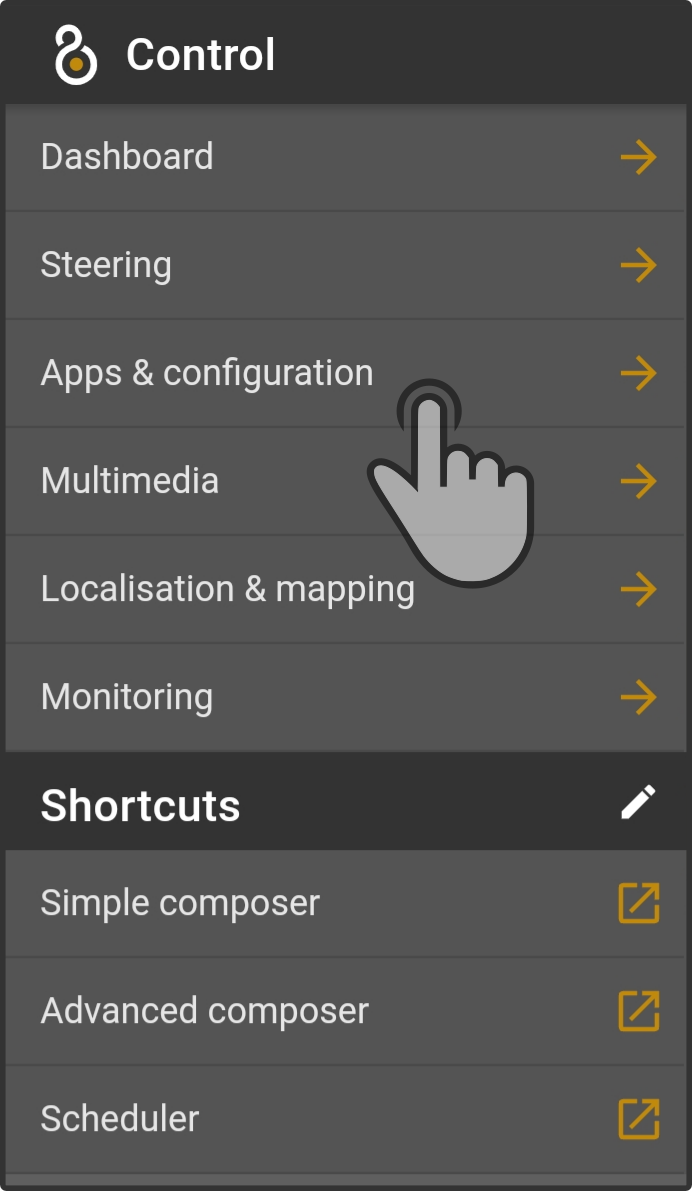
Tap the option 'Apps & configuration' to display the applications installed on the device.
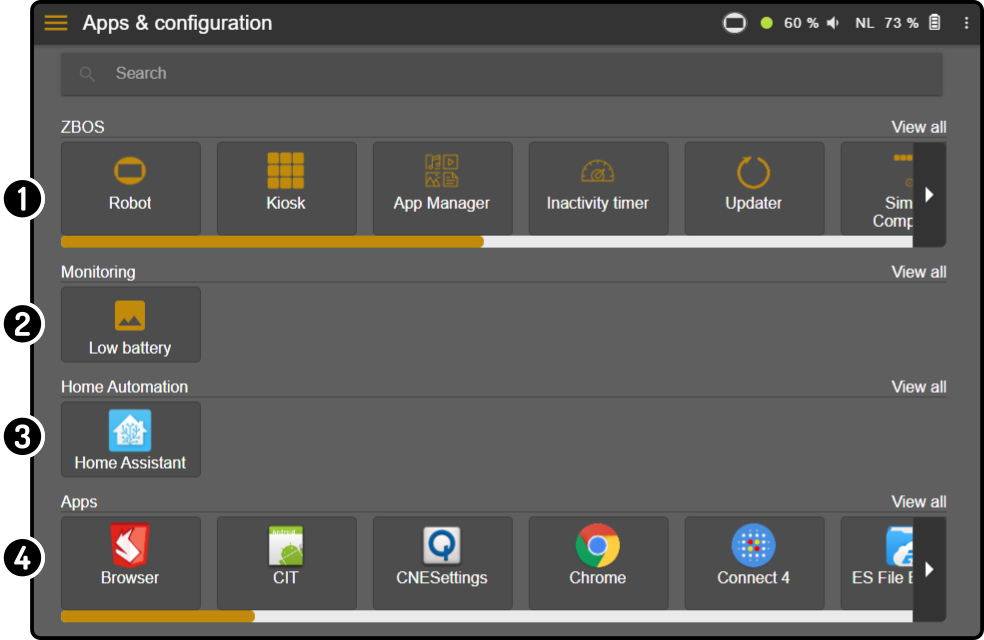
This page contains the following categories:
-
The category ZBOS contains the settings of the ZBOS system.
-
The category Monitoring containing the settings regarding monitored events (e.g. low power, sensors, …).
-
The category Home Automation containing the settings for the home automation system(s).
-
The category Apps shows the installed apps on the connected smart device.
| Some categories may be hidden depending on the smart device or enabled optional apps (see App Manager). |
Search for app or setting
Tap the search bar at the top of the Apps-page to enter a search term:
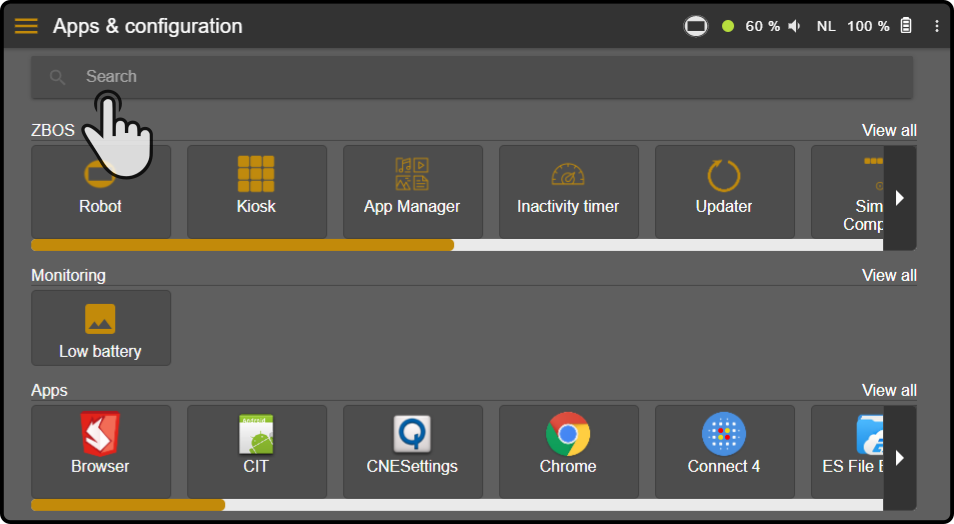
Enter a search term in the field to show the results:
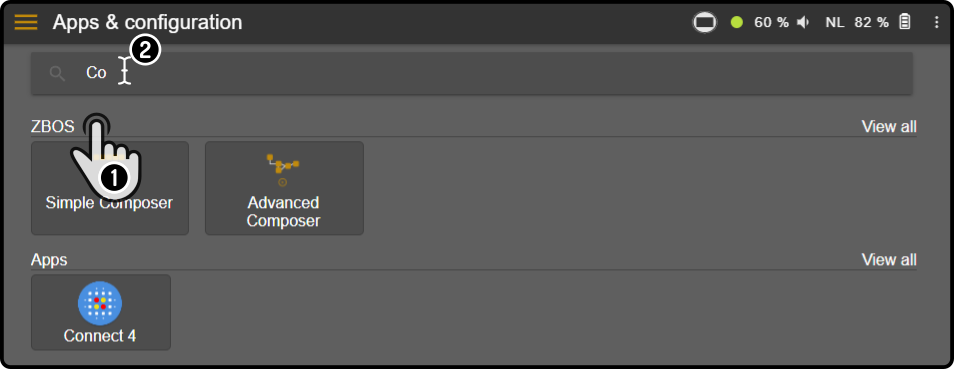
Tap the icon in the search-bar to remove the search-term:
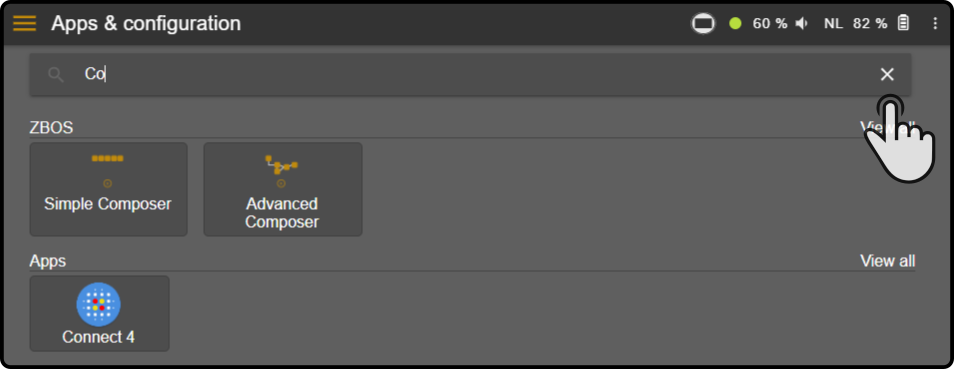
|
The |
Pinning apps to the sidebar
Tap any of the apps or ZBOS settings to display the available options, for example, the kiosk:

Tap the option 'Add to sidebar' to display which action is added to the sidebar.
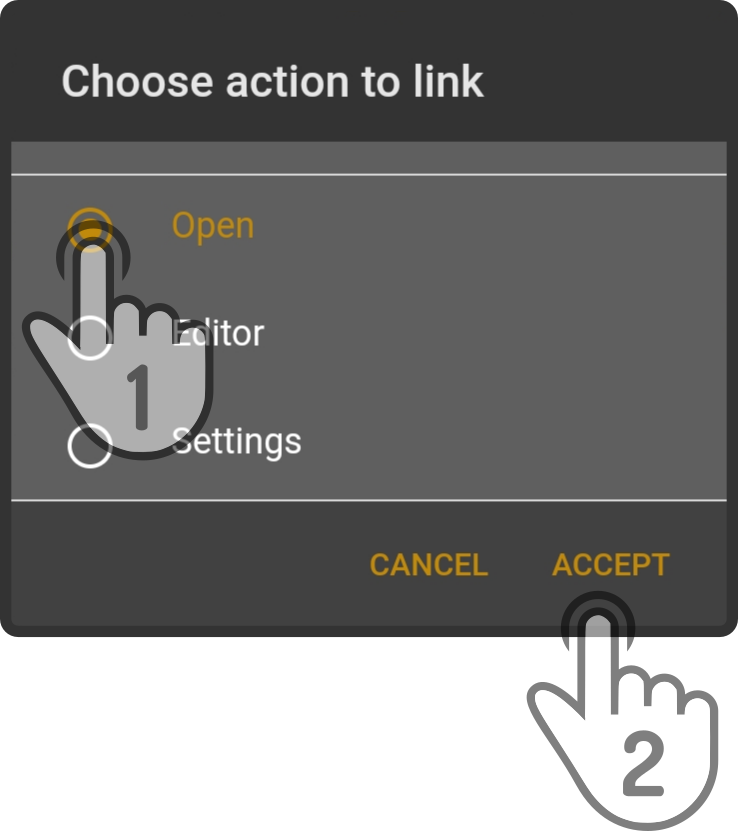
Tap the action to link(1) and tap the button 'Accept'(2) to link the selected action as a shortcut in the sidebar.