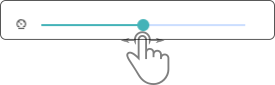Movement controls widget
The movement controls were designed to move smart devices by remote control. These can be displayed as either digital or as analog controls.
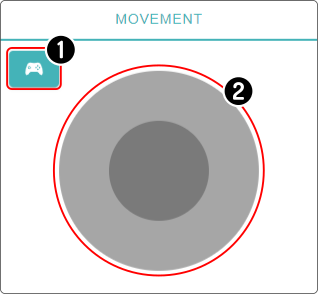
-
Toggle between digital and analog controls
-
Move the device using the controls
Toggling control types
Tap the icon to switch between the digital and analog controls.
| Analog | Digital |
|---|---|
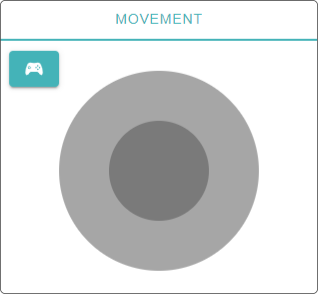
|
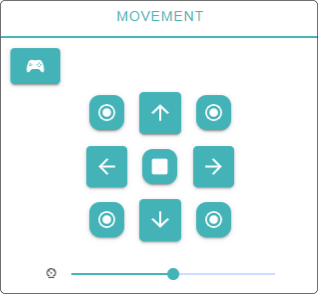
|
| If a map has been defined with walls, the device won’t move past these walls. |
Analog Controls
The analog control uses the same principle as a joystick-controller. Move the inner circle out of the center position to make the device move. The further away from the center-point the inner circle is, the faster the device will move.
To make the movement feel as natural as possible, the movement has been split into different control-areas.
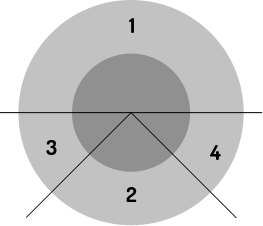
-
The device will move forward in all directions
-
The device will move backwards in slight angles
-
The device will ONLY turn counterclockwise
-
The device will ONLY turn clockwise
Two ways are available to move the joystick, specifically:
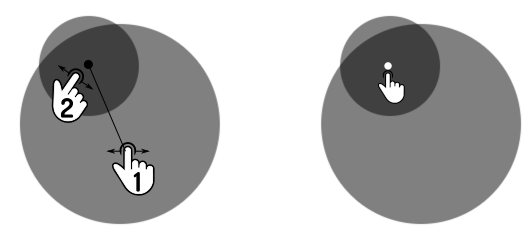
-
Drag the middle circle in the direction the device should move (forward and to the left for instance).
-
Tap (and hold) anywhere on the outer circle. This will place the inner circle in the tapped position.
Digital Controls
Tap + hold an icon to keep the device moving in the specified direction.
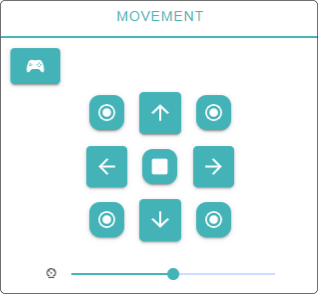
Tap the stop button in the center of the control to stop the device.
| The controls are as seen from the device. This implies that left will turn the device counter-clockwise, while right will turn the device clockwise. |
Slide the control at the bottom to the left to slow the device down and vice versa.