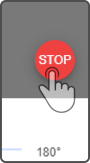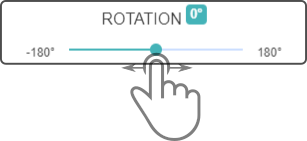Map widget
The map widget of the Dashboard has been designed to consult the map, it cannot be used to modify the content of the map or move the device. However, it can be used to stop the device from moving.
To edit the map, see the chapter Localisation and mapping.
The following elements are available after connecting the map-widget to the smart device:
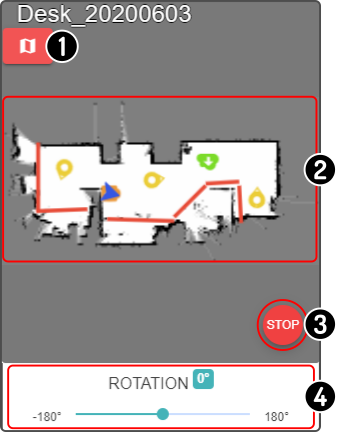
-
Connect or disconnect the map-widget from the device
-
View of the map
-
Stop all movement
-
Rotate the map
Connecting the map widget to the device
| After connecting to a device, the widget is still disconnected from the device. |
Tap the icon to connect the map-widget to the device:
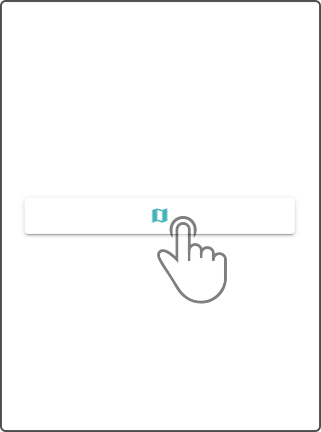
Tap the icon in the top-left corner of the widget to disconnect the map-view:

| Only the currently loaded map is shown in this widget. |
Track the device position
On connecting to the device, the following page is shown:
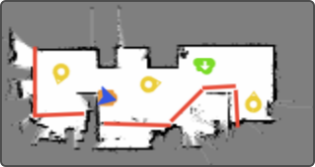
In this view, the current map is shown with the virtual walls, poi’s and the current location of the device. For more information on the map, see the chapter Localisation and mapping.
| If the device is moving, the route will be shown in a blue dotted line. |