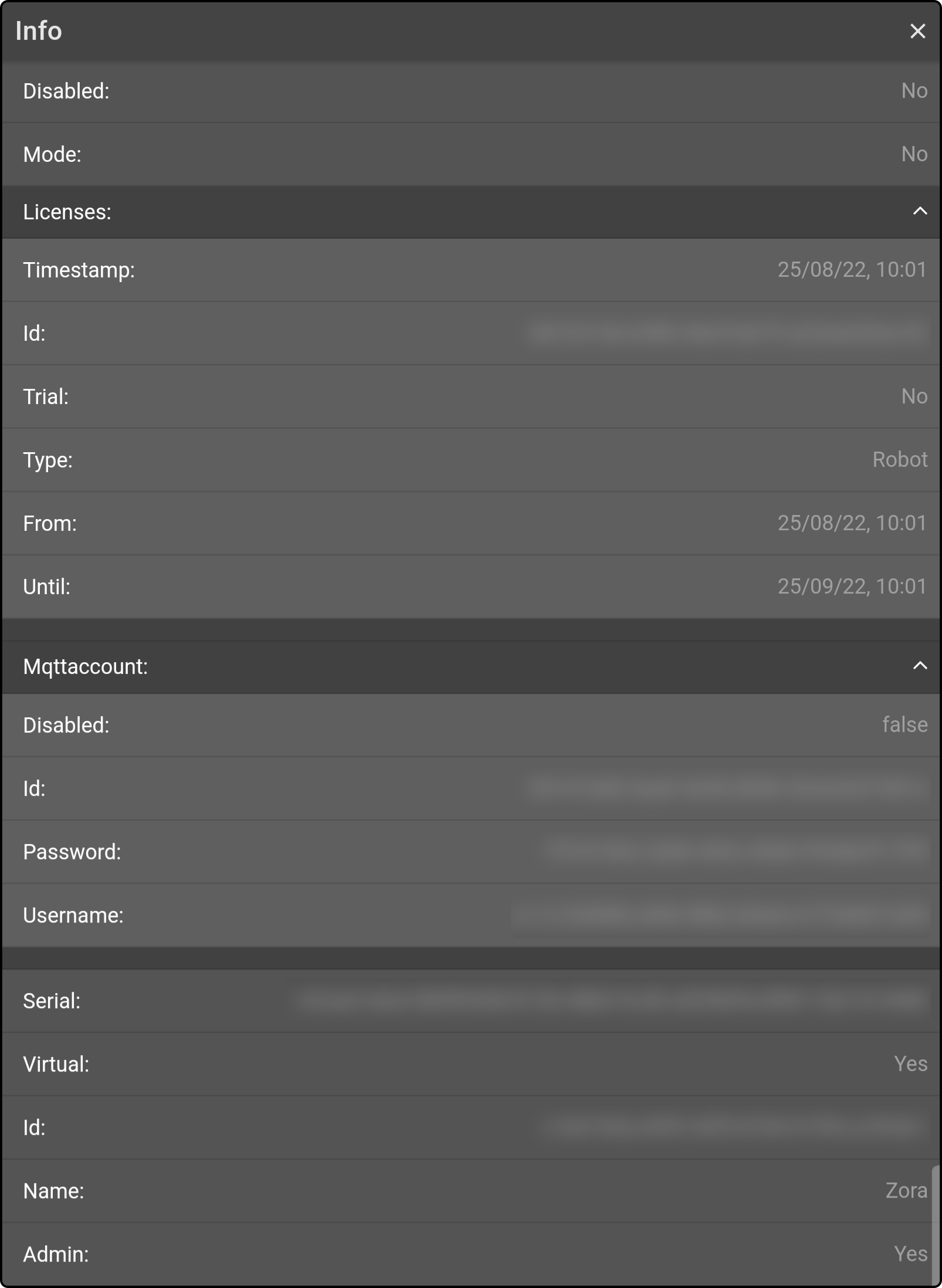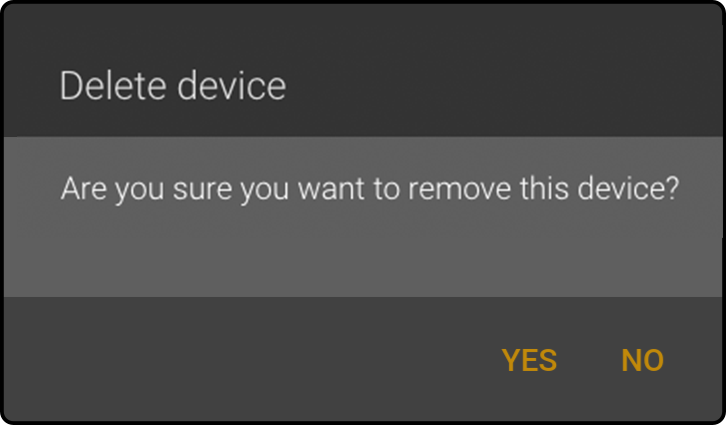My Devices
Tap the option 'My devices' in the menu to view the registered devices:
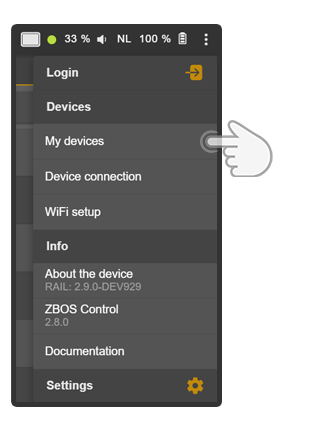
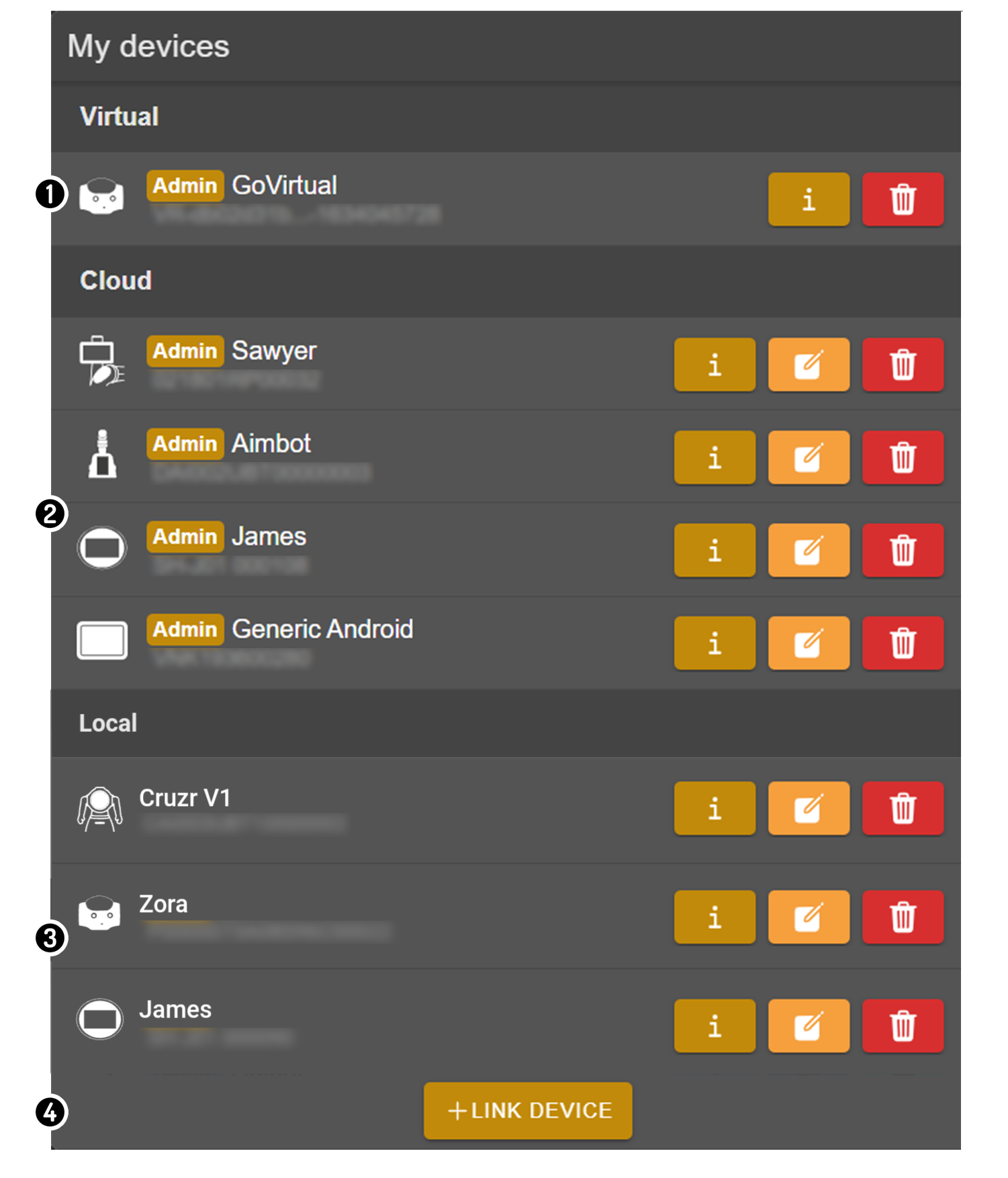
-
The GoVirtual instance is shown (1)(2)
-
The list of devices linked to the ZBOS Cloud account are shown (1)
-
The list of locally known devices is shown.
-
Create a new device link.
(1): This option will only be shown if a user is logged in to the ZBOS Cloud account.
(2): The last GoVirtual model used on the Control device will be shown when connected.
|
The current connected device is indicated with an |
Connecting to a device
Tap an entry in the list to connect Control to the device.
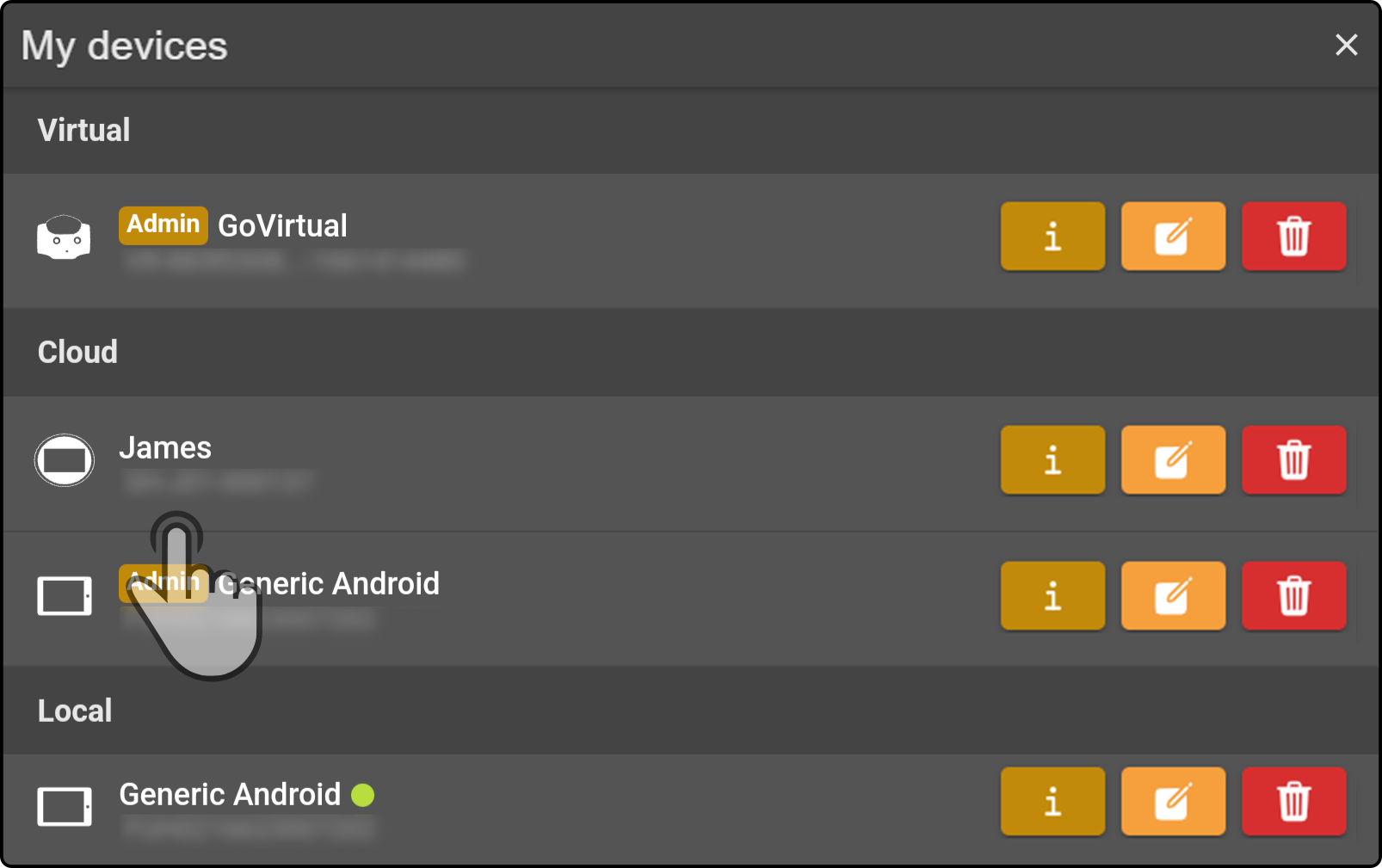
| When tapping a device that Control is already connected to, the title bar of the ZBOS device can flash for some devices. |
Modify access rights
| This option will only be shown if the logged in user is an administrator for the device. |
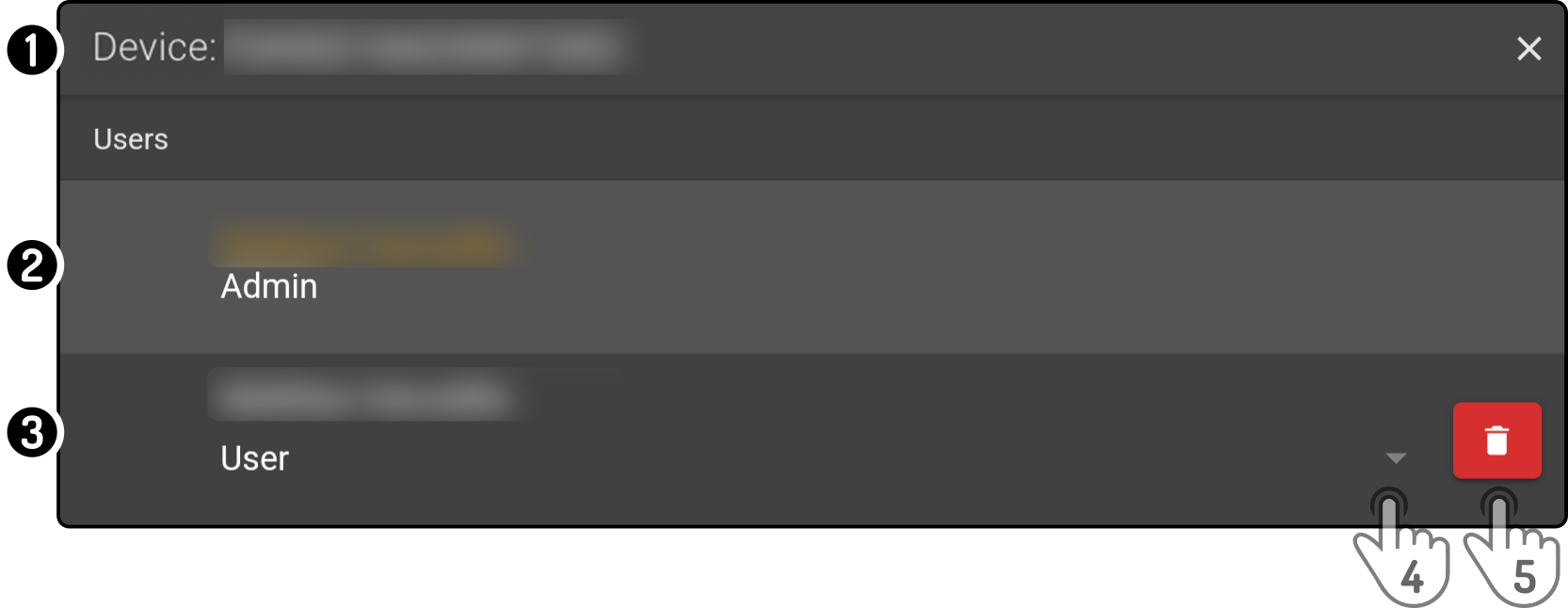
-
The device being edited is shown in the title bar.
-
The current logged in user is shown at the top of the list.
-
The list of other linked users is shown.
-
Tap the icon to view the options for a user:
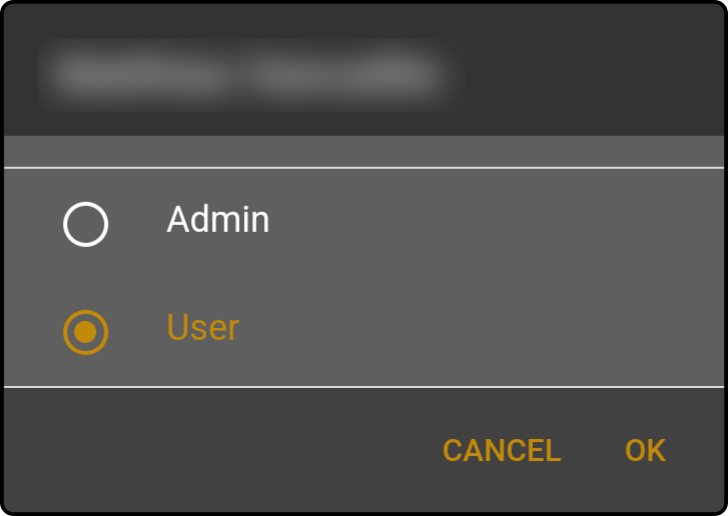
Tap the role for the user to be assigned and tap the button 'OK' to apply the changes.
-
Tap the icon to remove the link between the specified user and the device.