Profile
| This option will only be shown if the user is connected to the ZBOS Cloud platform. See chapter Connect to a device for more information. |
Tap the icon to open the menu and then tap the edit icon on your profile summary to show the information for the cloud-account.
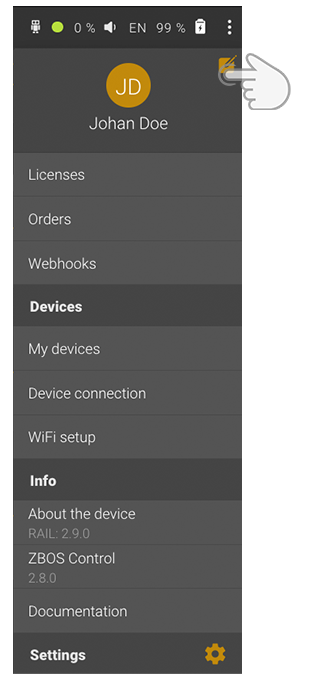
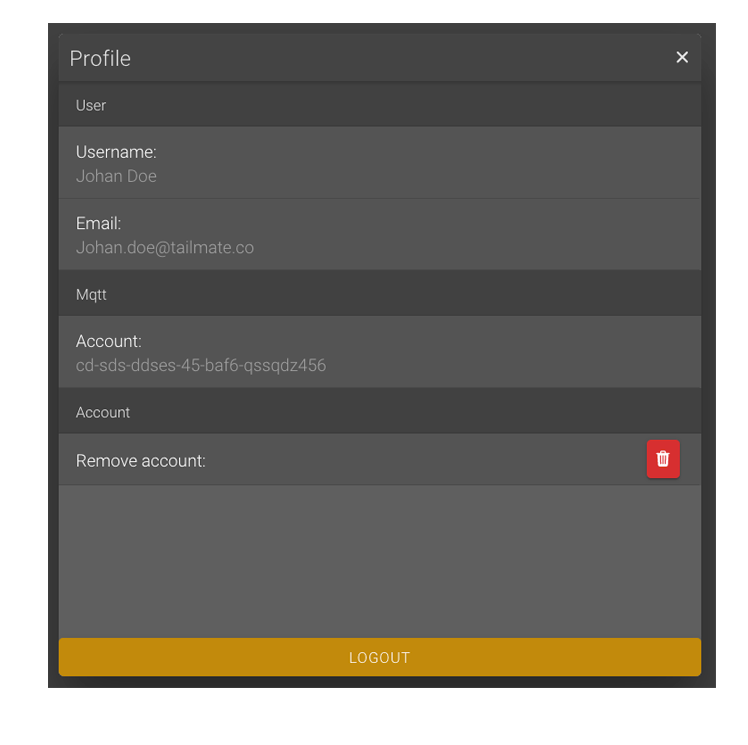
This page is used to:
-
View the information for the current user.
-
Remove the account from the Cloud-system.
Profile information
The following information on the ZBOS Cloud account will be shown:
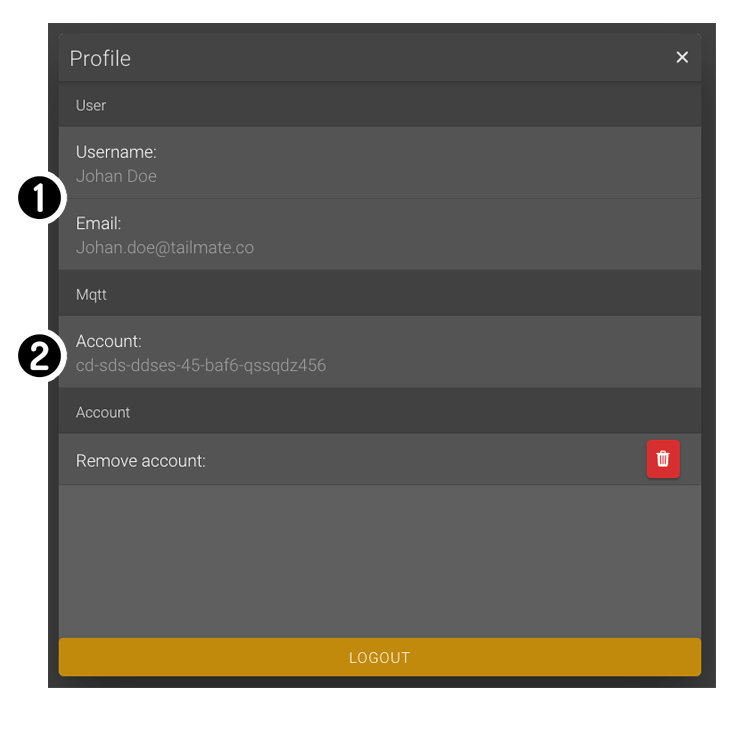
-
Information on the username and e-mail used for the logged in account.
-
Information on the id used by the ZBOS Cloud to control devices.
Removing the account from the Cloud-system
| This will erase the account (login-details and stored data) from the ZBOS Cloud system. |
Tap the button 'Remove account' at the bottom of the profile page to remove it.
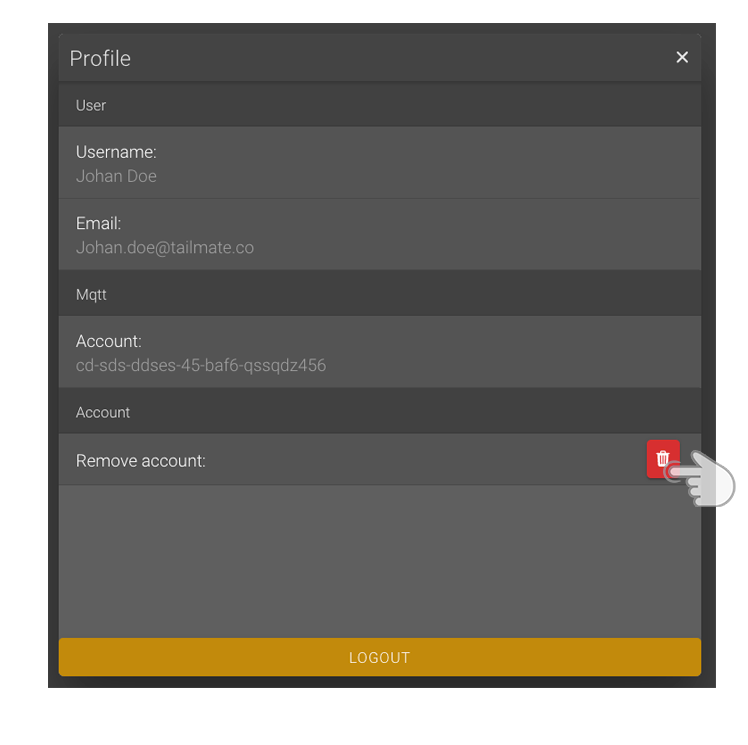
A browser window will be shown asking to confirm the permanent deletion of the account.
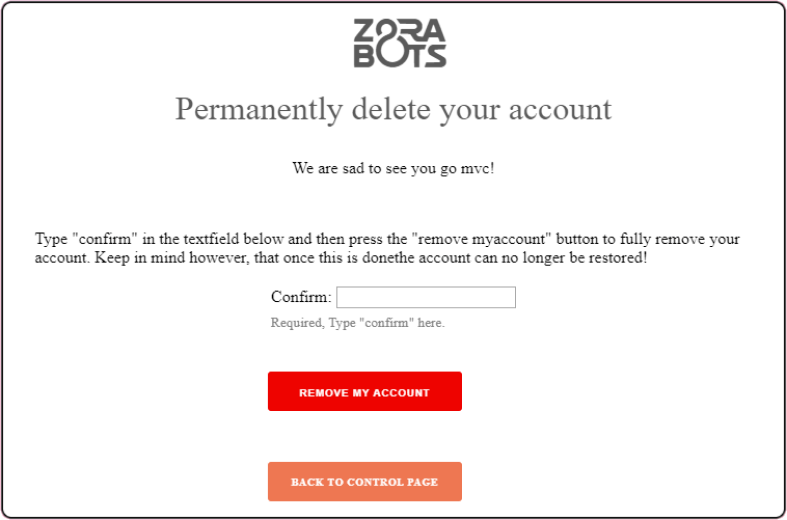
Follow the instructions to permanently remove the account from the ZBOS Cloud system.