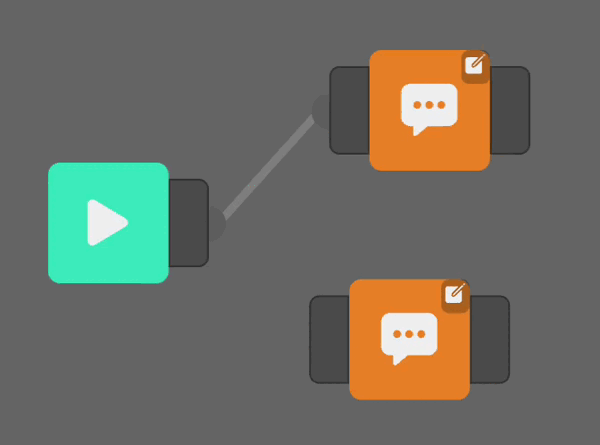Linking blocks
| Custom composition specific variables will only be shown in other blocks if they are connected after the block. |
To create a sequence of actions, the blocks need to be linked to one another. This is done by linking the output-connector (2) from one block to the input-connector (1) of the other block.
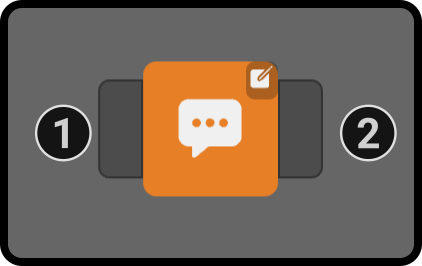
For example, tap the output connector of the start block to select it. Then, tap the input connector of the next block to run (e.g. speech) to link the blocks together.
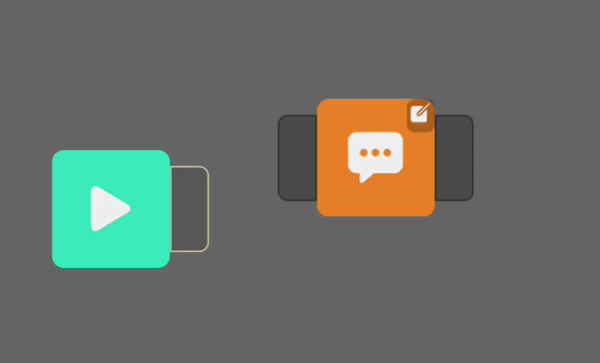
Unlinking blocks
Tap the output connector to disconnect the current block from the rest of the composition. This will select the output connector. Tap the output connector again to unselect it.
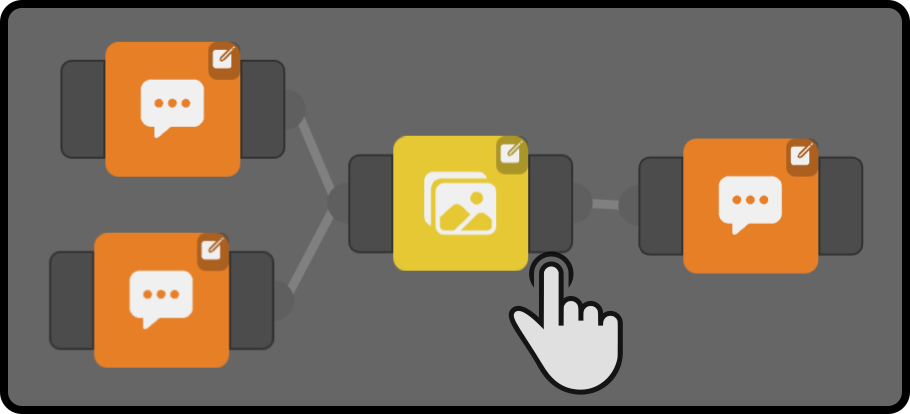
| It is highly recommended to connect other blocks so all paths connect to a start and stop block. |