Webhooks
Tap the option 'Webhooks' in the menu to create and view active webhooks:
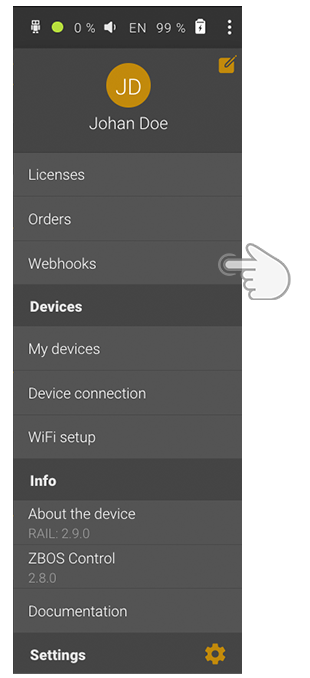
Introduction
Webhooks are a simple way to trigger ZBOS externally by sending a request with an optional payload to a URL. You might use a webhook when waiting for user input like the touch of a button, the application will then push the data to the webhooks URL automatically. In short, webhooks are a convenient and common way for web applications to send data and connect.
Webhooks overview
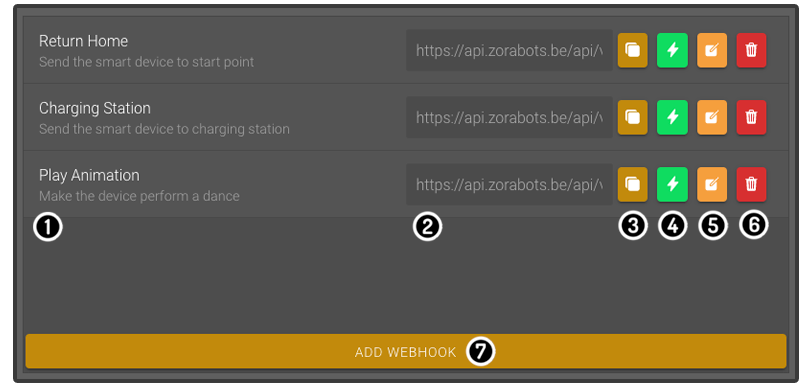
-
The name and description of the webhook
-
The webhook URL (endpoint), that can trigger the webhook
-
Copy the webhook URL
-
Trigger the webhook with or without adding a payload.
-
Edit the properties of an existing webhook
-
Delete the webhook
-
Create a new webhook
Add new webhooks
To create a new webhook click on the Add Webhook button at the bottom of the webhooks overview:
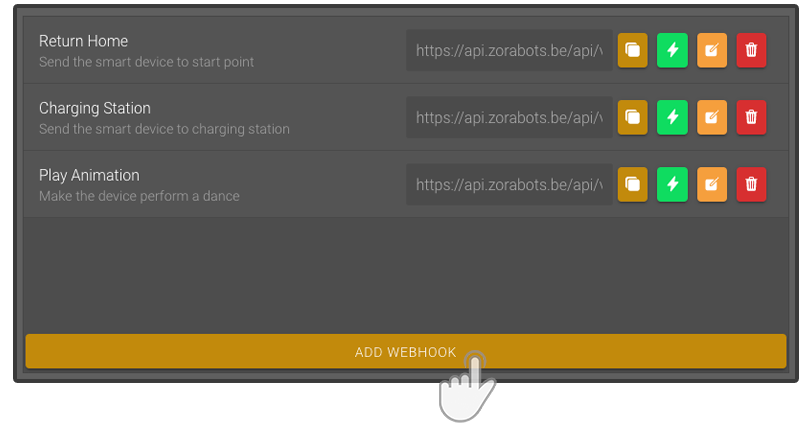
Configuration
To configure the webhook you can provide the following options:
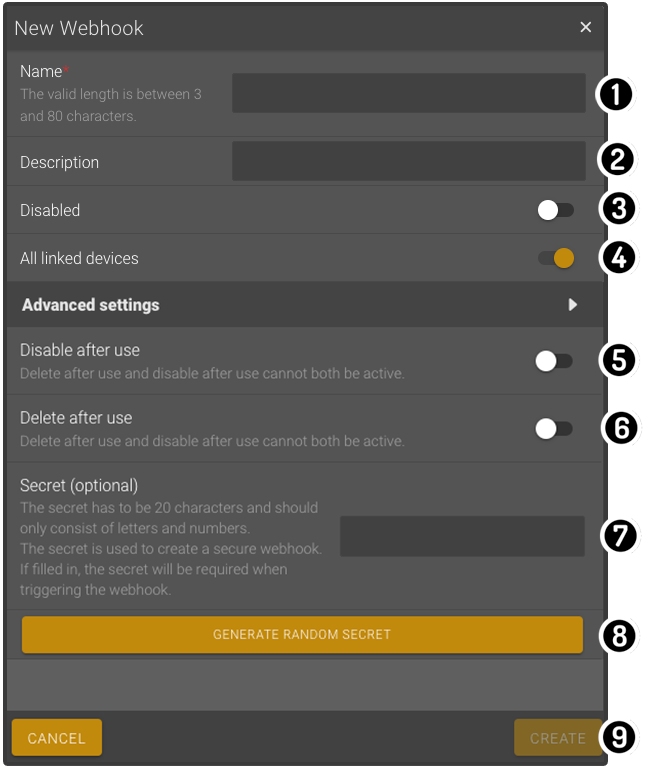
Provide a name for the webhook with a minimal length of 3 and a maximum 80 characters
Label your webhooks with a description providing you an easy way to manage and keep an overview.
Disable the webhook from triggering this can be convenient for enabling and disabling webhooks without the need to remove them.
This toggle will also be set when using the advanced disable after use setting.
Trigger the webhook on all devices that have the webhook enabled, by default, this functionality is set to enabled.
This advanced setting disables the webhook after it received a request.

This advanced setting deletes the webhook after it received a request.
| It is only possible to set either the disable after use or the delete after use. Enabling both options will prevent the webhook from being created. |
The secret is used to create a secure webhook it has to be 20 characters and should only consist of letters and numbers.
If filled in, the secret will be required when triggering the webhook.
When sending a webhook shared secret it should be provided in the header as a "X-webhook-signature".
For examples on webhook integrations, you can have a look at
webhooks tutorial.
You can create a random secret by tapping the generate random secret button.
You can set a new secret for an existing webhook by clicking the edit icon. Changing the secret and clicking the Update button will overwrite the old secret with the new one.
