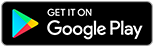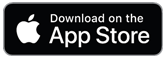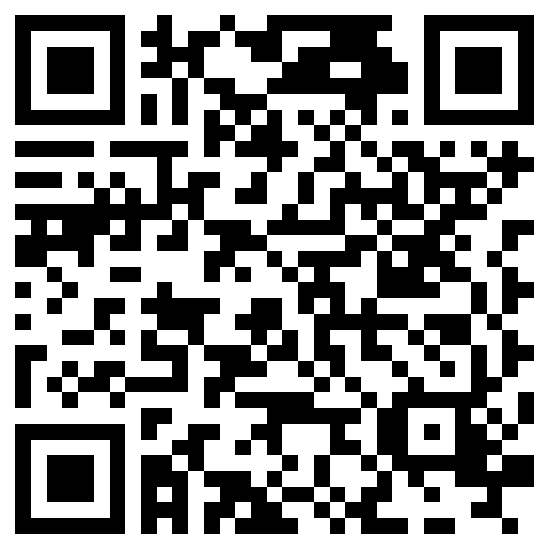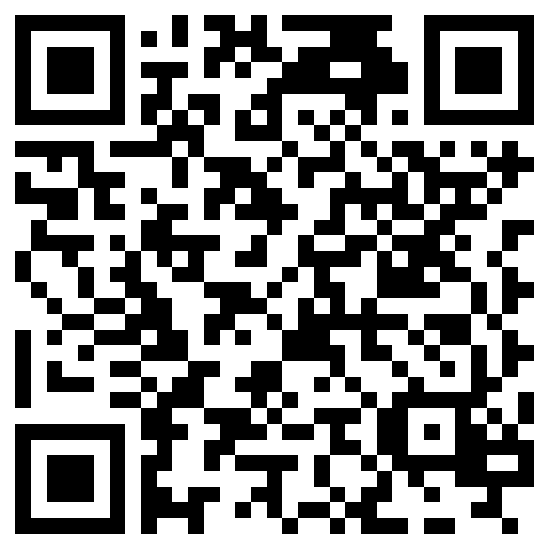Getting started
Installing the app
The ZBOS Control app is available for download for iOS and Android devices. Scan the QR code or use the links below to download the app to your device:
|
|
|
|
Link: Google Play Store |
Link: Apple App Store |
System requirements
The device has the following system requirements:
| Minimum System Requirements | Recommended System Requirements | |
|---|---|---|
V4.4 or higher |
V6.0 or higher |
|
iOS v11 or higher |
iOS v12 |
|
At least 200MB of free disk space |
At least 200MB of free disk space and enough free space for storing images, apps, or other files for use in the kiosk and/or survey editor. |
Linking your first device
| The device running Control and the ZBOS powered device must be connected to the same (wifi) network. |
Open the app to view the following start page:
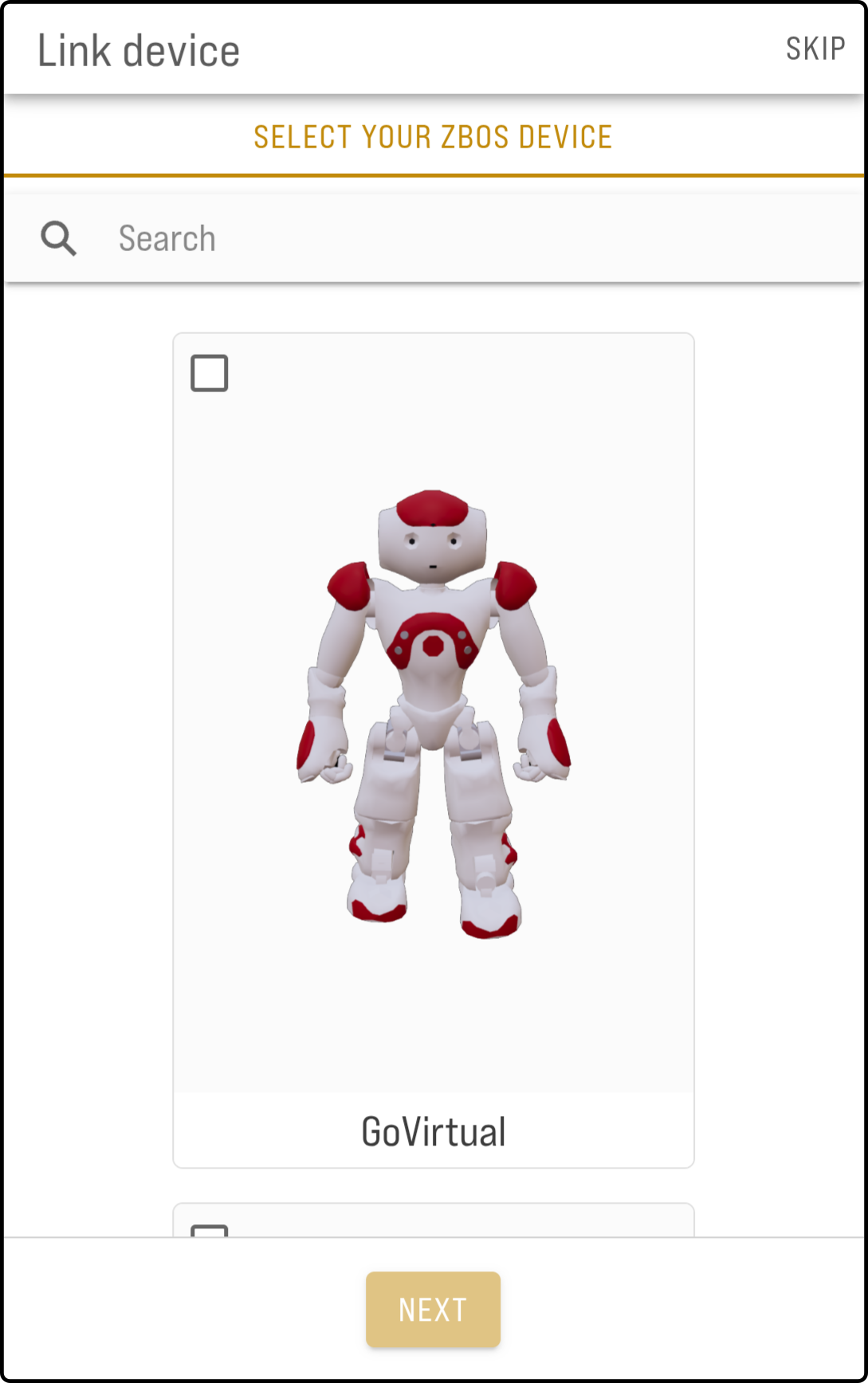
Tap the device to link in the list (e.g. 'James') and tap the button 'Next' to continue:
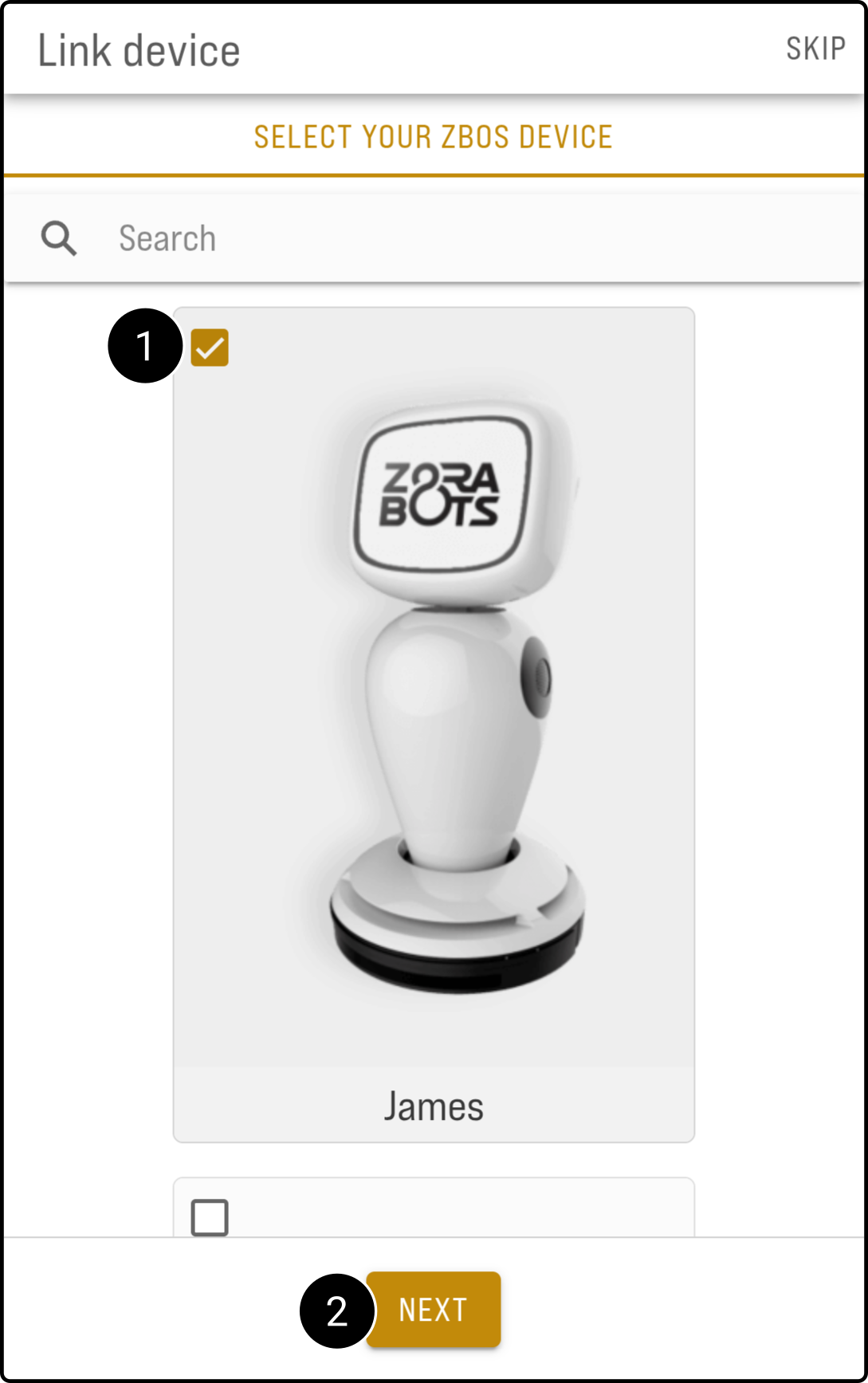
Tap the option 'Yes' to continue and tap the option 'Yes' to start a network scan:
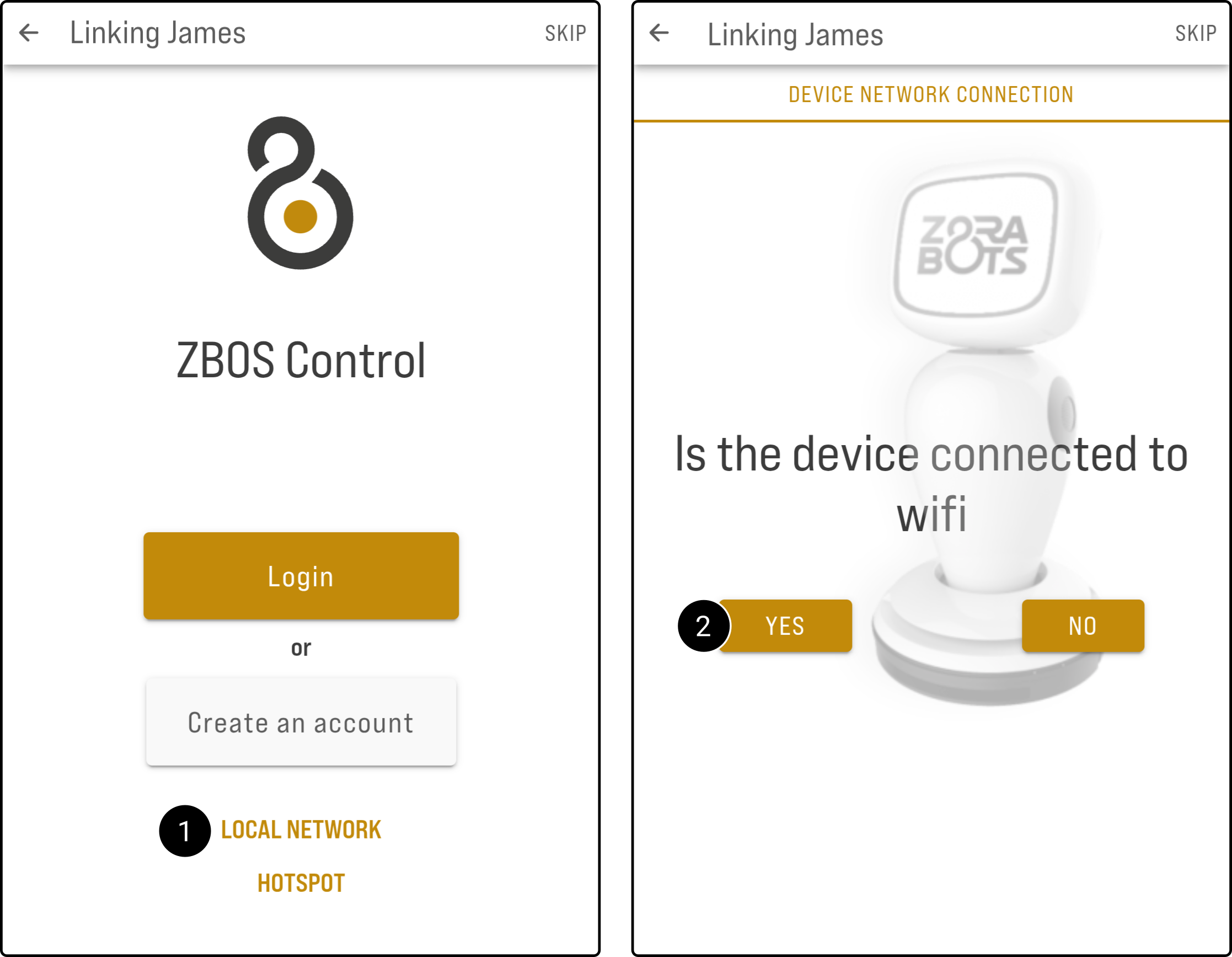
Tap the device and tap the button 'Connect' to link the device to Control:
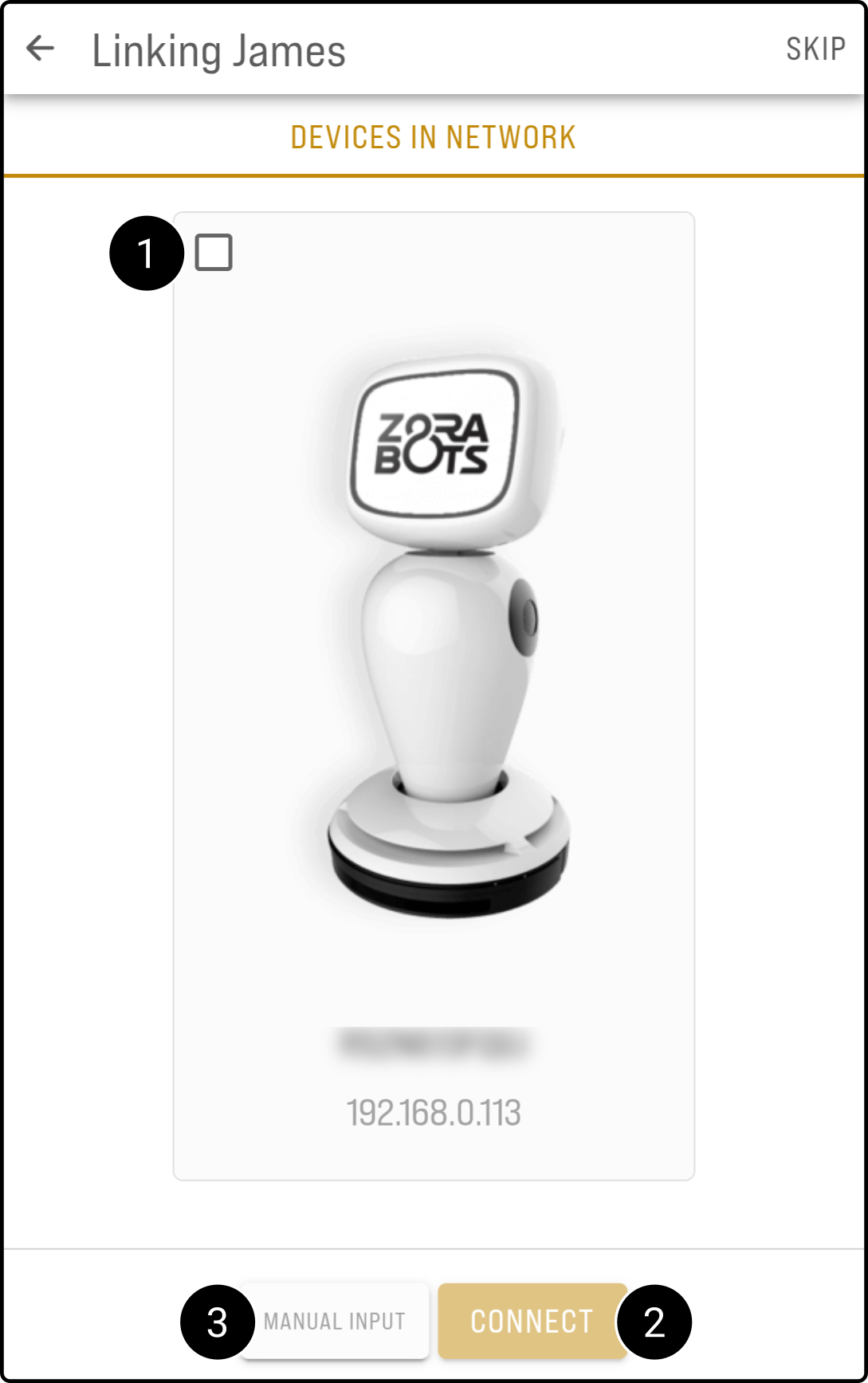
|
Should the device discovery fail (for some reason), enter the IP address manually in the bar and tap the option 'Connect' to complete the connection: 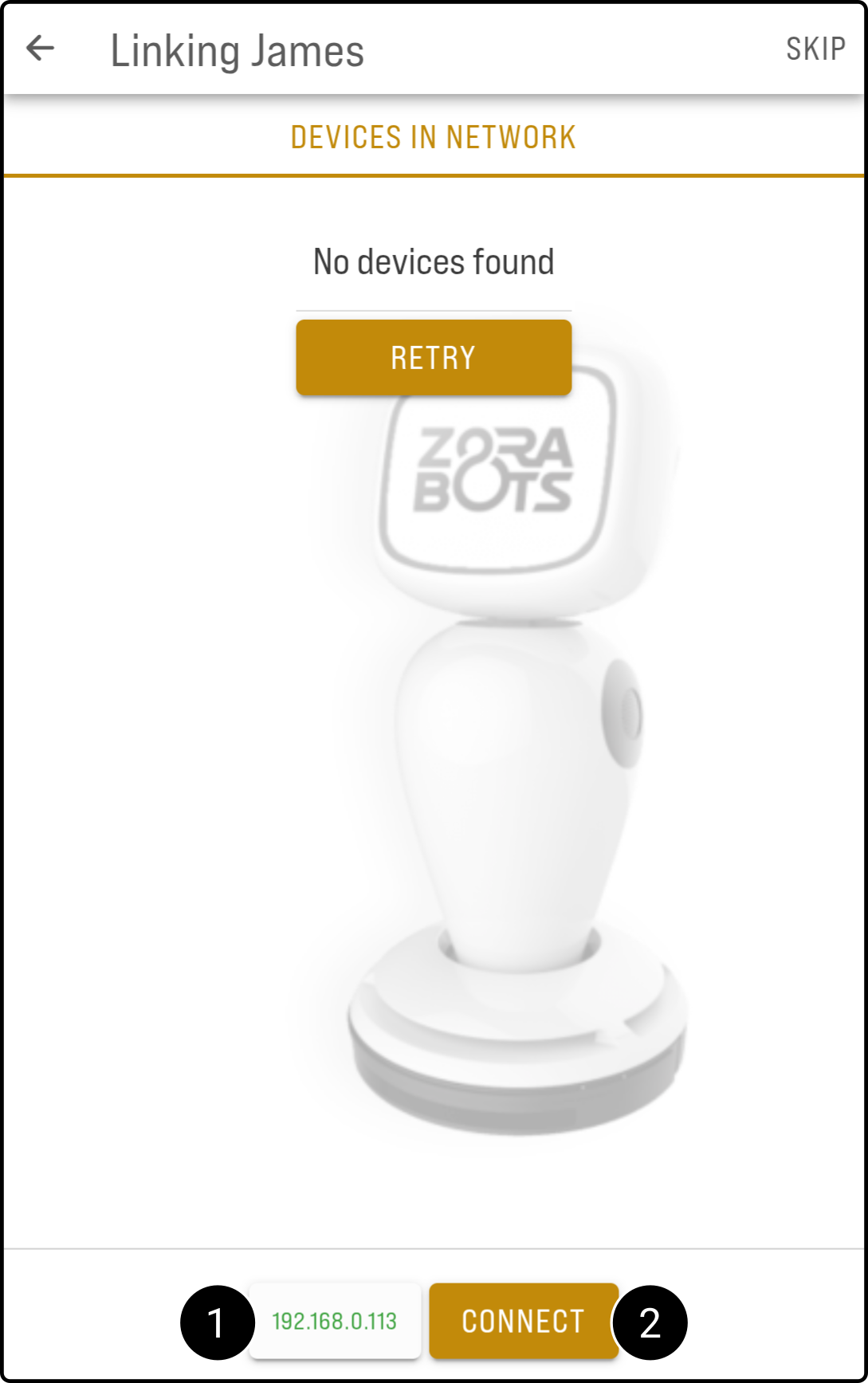
|
Congratulations, you can now Control the device.