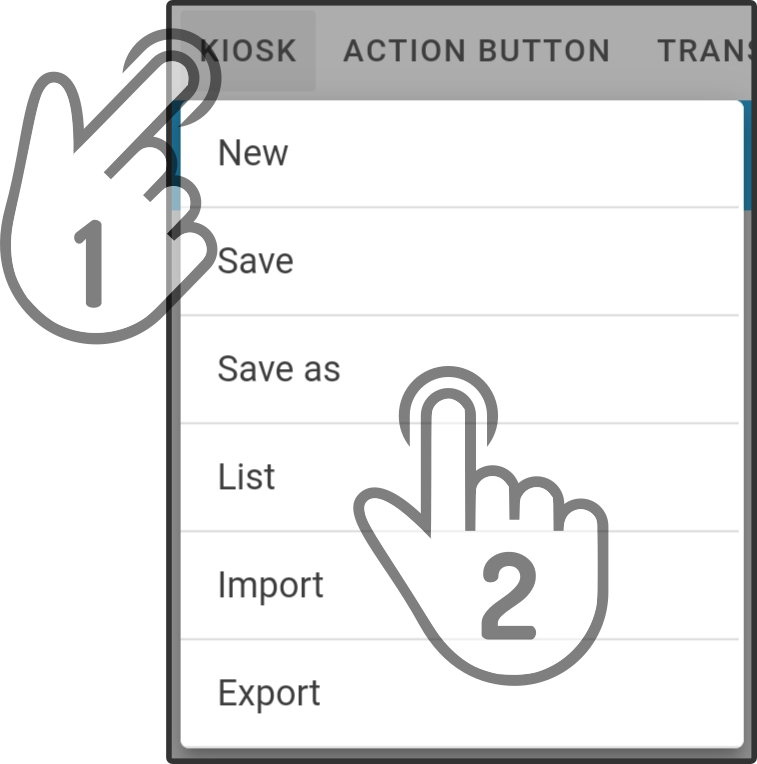Saving a dataset
Tap the button 'Save' in the menu to save the dataset on all available locations (i.e. in ZBOS Control, on the device and on the cloud-storage)
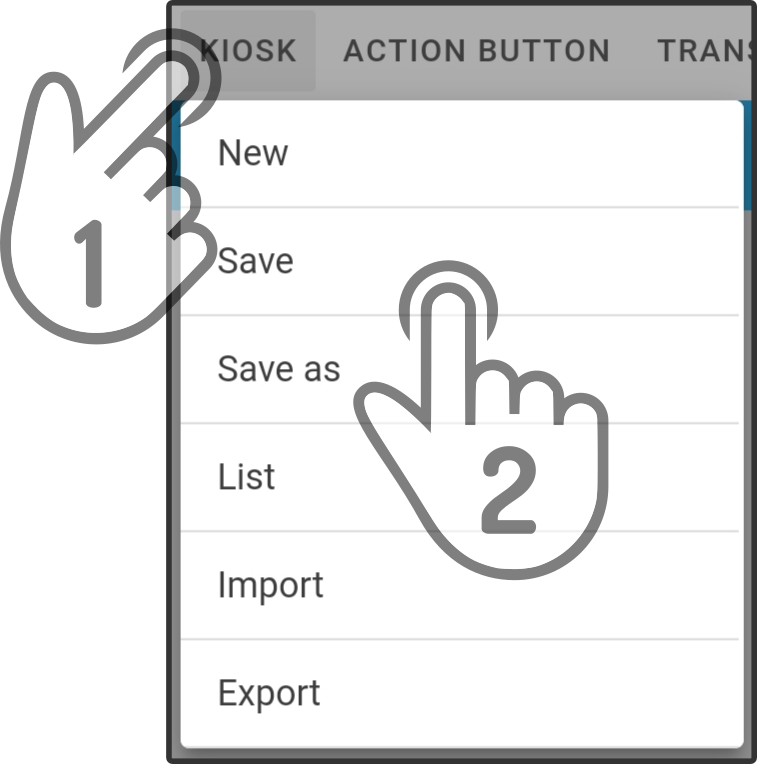
A prompt will be shown asking for a name for the dataset the first time the dataset is saved:
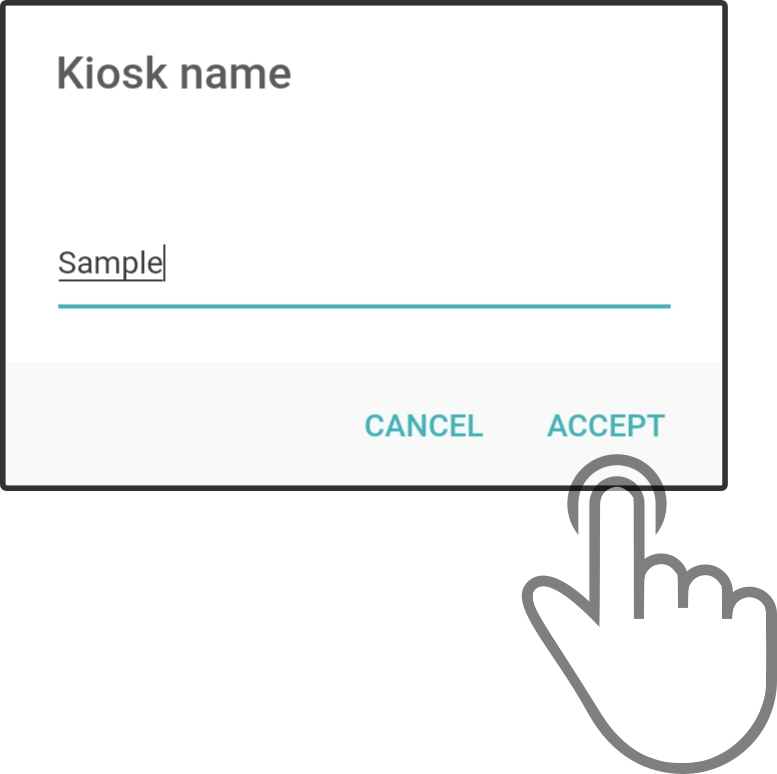
Enter the name for the dataset and tap the button 'Accept' to save the dataset. A notification will be shown when the dataset is saved.

If the dataset isn’t selected (yet) on the device, a prompt will be shown asking to display the saved dataset in the kiosk immediately:
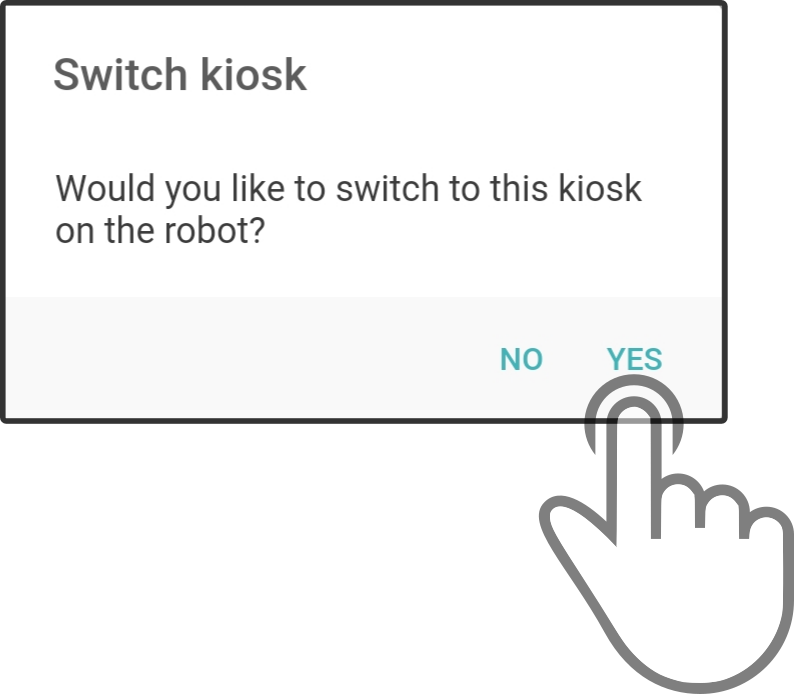
| Saving the dataset currently loaded in the kiosk will update the dataset in the kiosk immediately. |