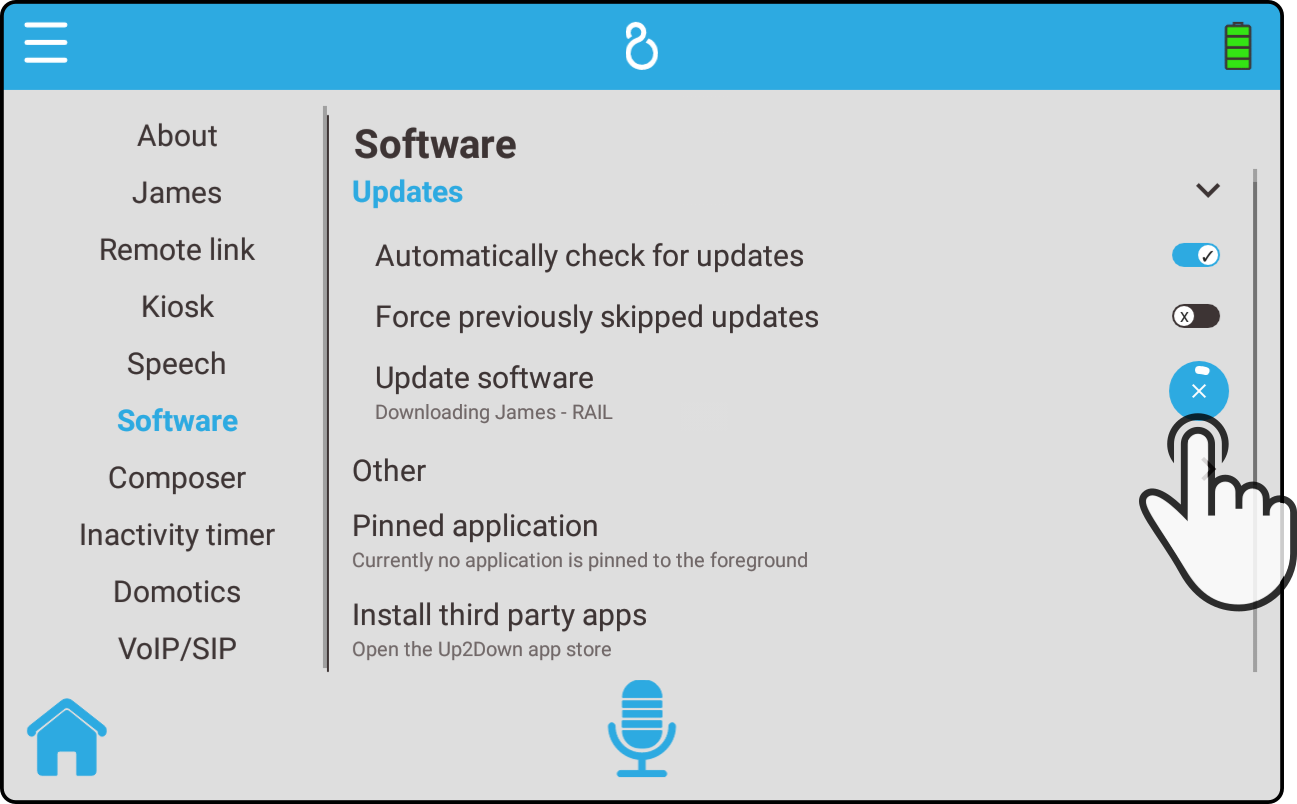Software
Tap the option 'Sofware' in the settings to view the available settings:
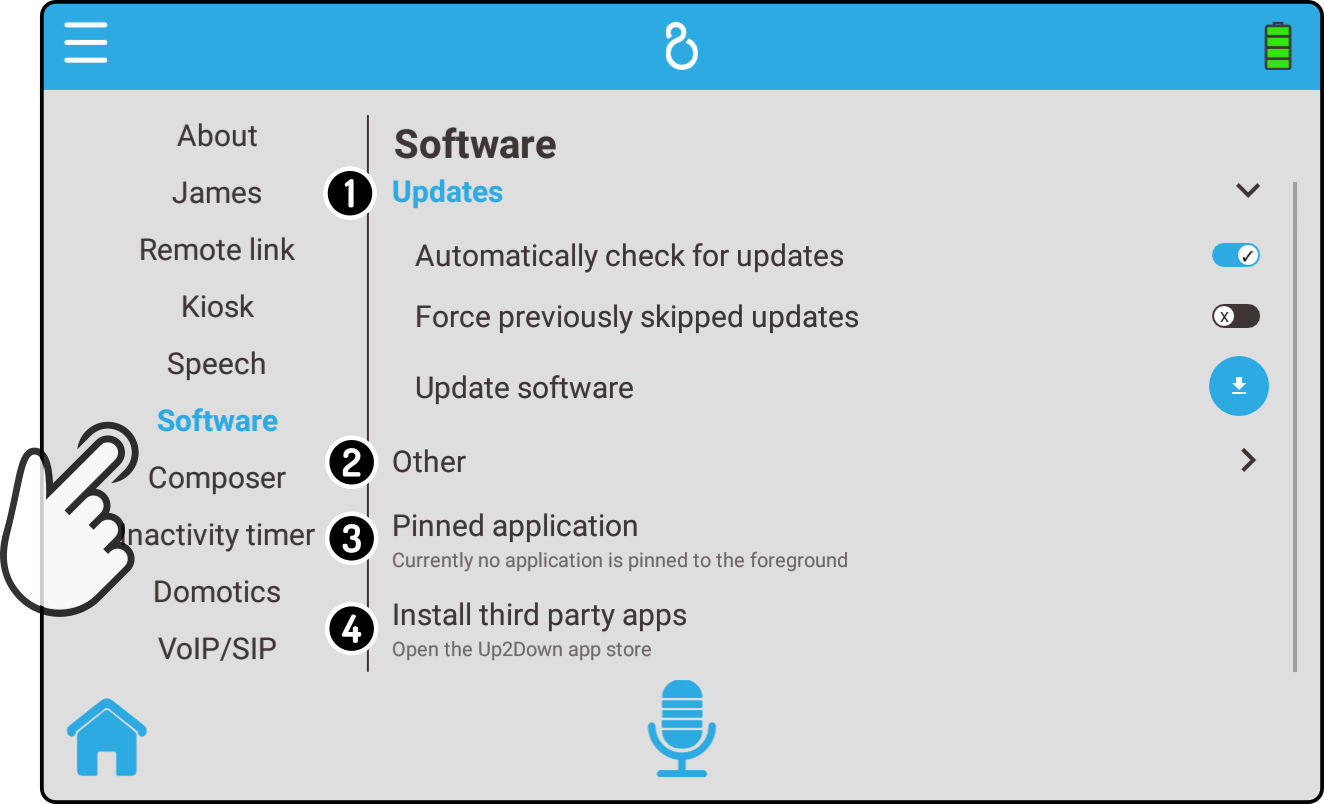
-
The settings for the Updates from the Cloud can be found in the Updates category.
-
The additional software for the device is shown in the Optional updates category.
-
Tap the option 'Install third party apps' to install additional software using a third party app store.
Updates
The options for the updates are shown in the 'Software' page:
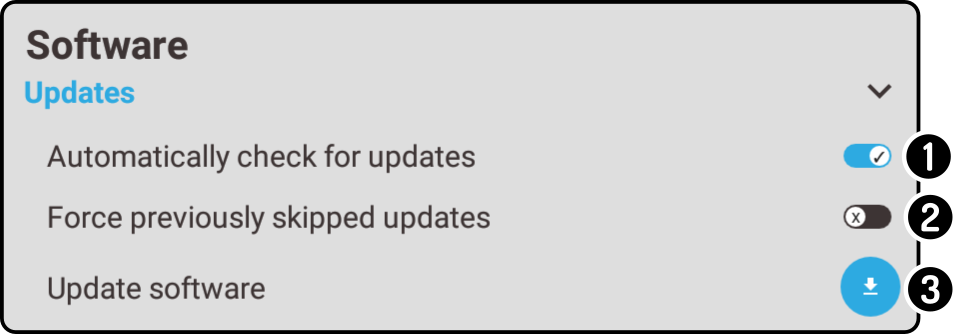
-
Tap the option 'Automatic updates' to toggle a periodic check for updates.
-
Tap the option 'Force previously skipped updates' to toggle the installation of skipped updates.
See chapter 'Cancel update' for more information on skipping updates. -
Tap the button 'Update software' to update the device software manually.
| Optional apps will also be updated. |
Update software
Tap the button 'Update software' to contact the server for updates. The following modal is shown if an update is available:
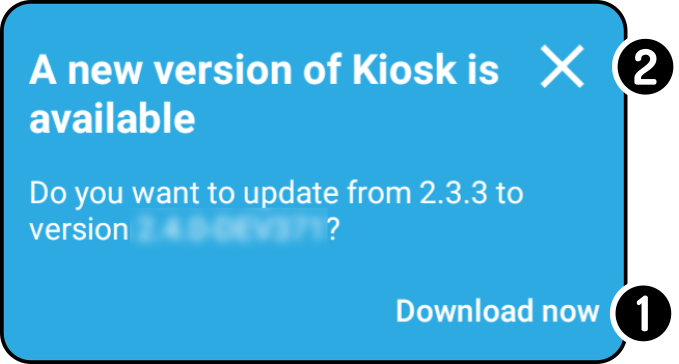
-
Tap the button 'Download now' to start the download and installation of the update.
See the chapter Cancel download for more information on stopping an update in progress. -
Tap the icon
to cancel the update.
| If multiple updates are available, all the popups need to be checked before the download will begin. |
Cancel update
After tapping the additional options will be shown:
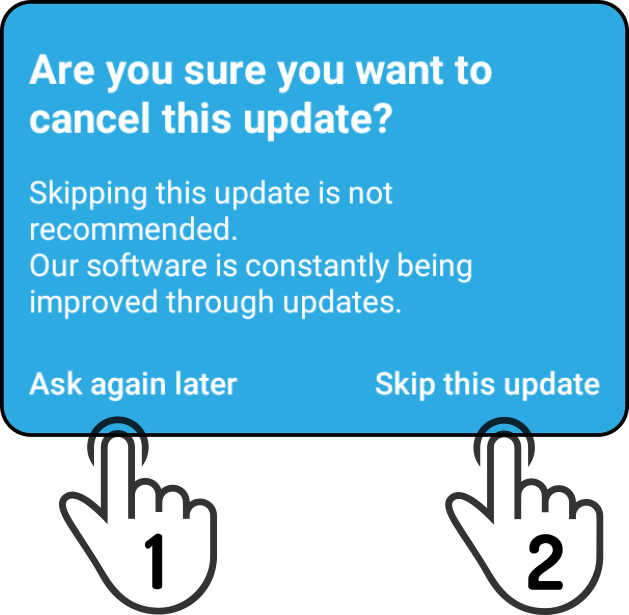
-
Tap the option 'Ask again later' to skip the update once.
-
Tap the option 'Skip this update' to permanently stop being asked about a particular update.
| To install skipped updates anyway, enable the option 'Force previously skipped updates' and tap the button 'Update software' again. |
After downloading the update, permission is requested to install the update:
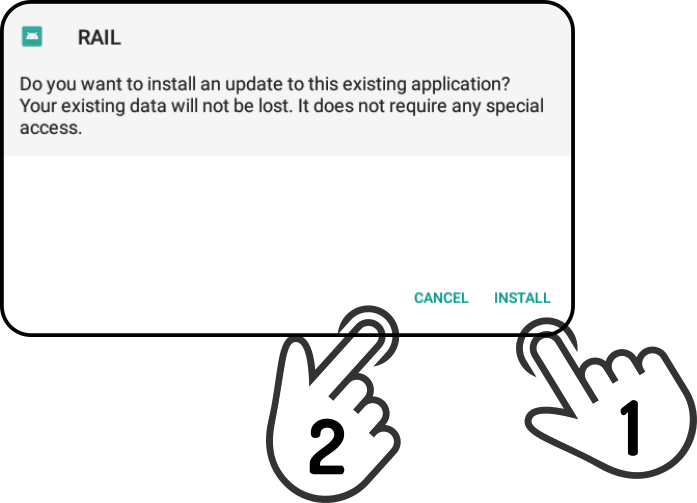
-
Tap the 'Install' button to install the app.
-
Tap the 'Cancel' button to not install the update.
Other
Tap 'Other' in the menu to view optional installed apps:
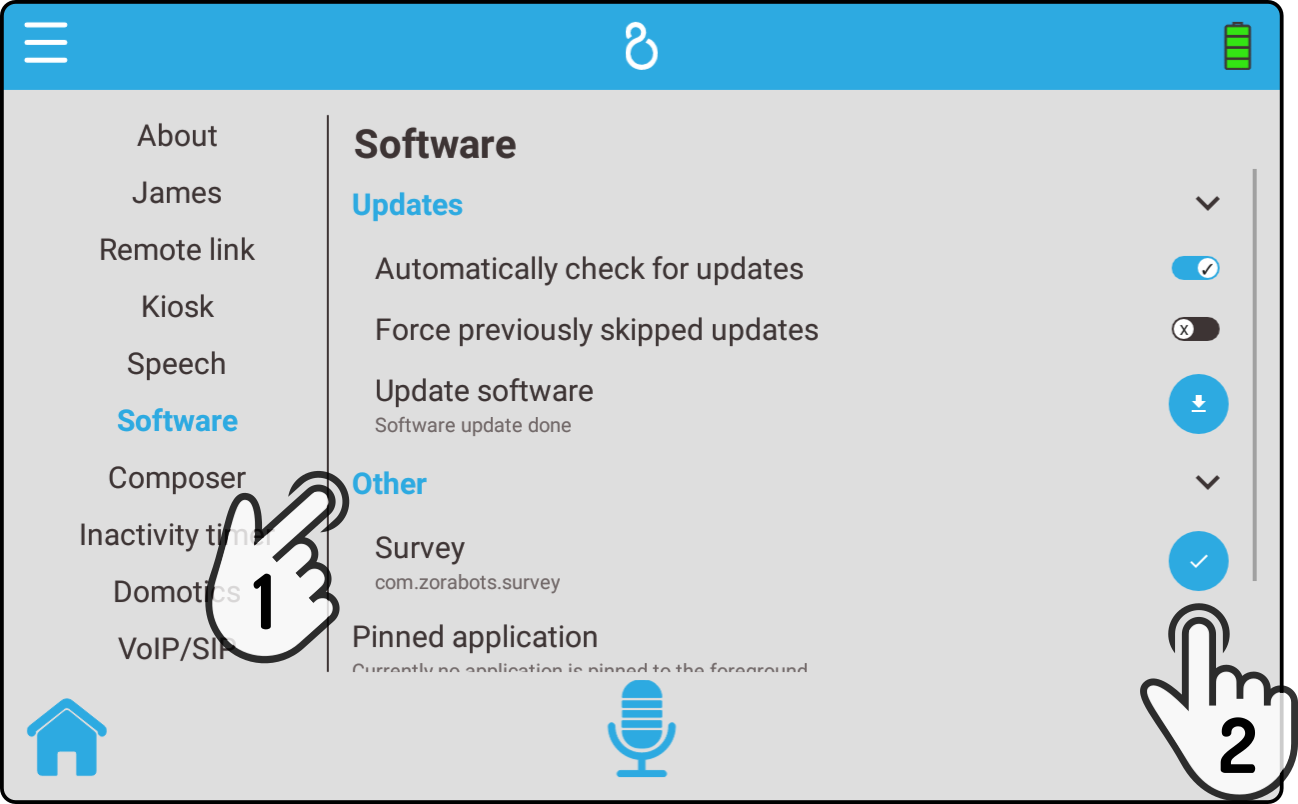
-
Tap 'Other' to view or hide optional apps.
-
Tap the button
 to uninstall the optional app.
to uninstall the optional app.
Install third party apps
Tap the option 'Install third party apps' to launch a store app:
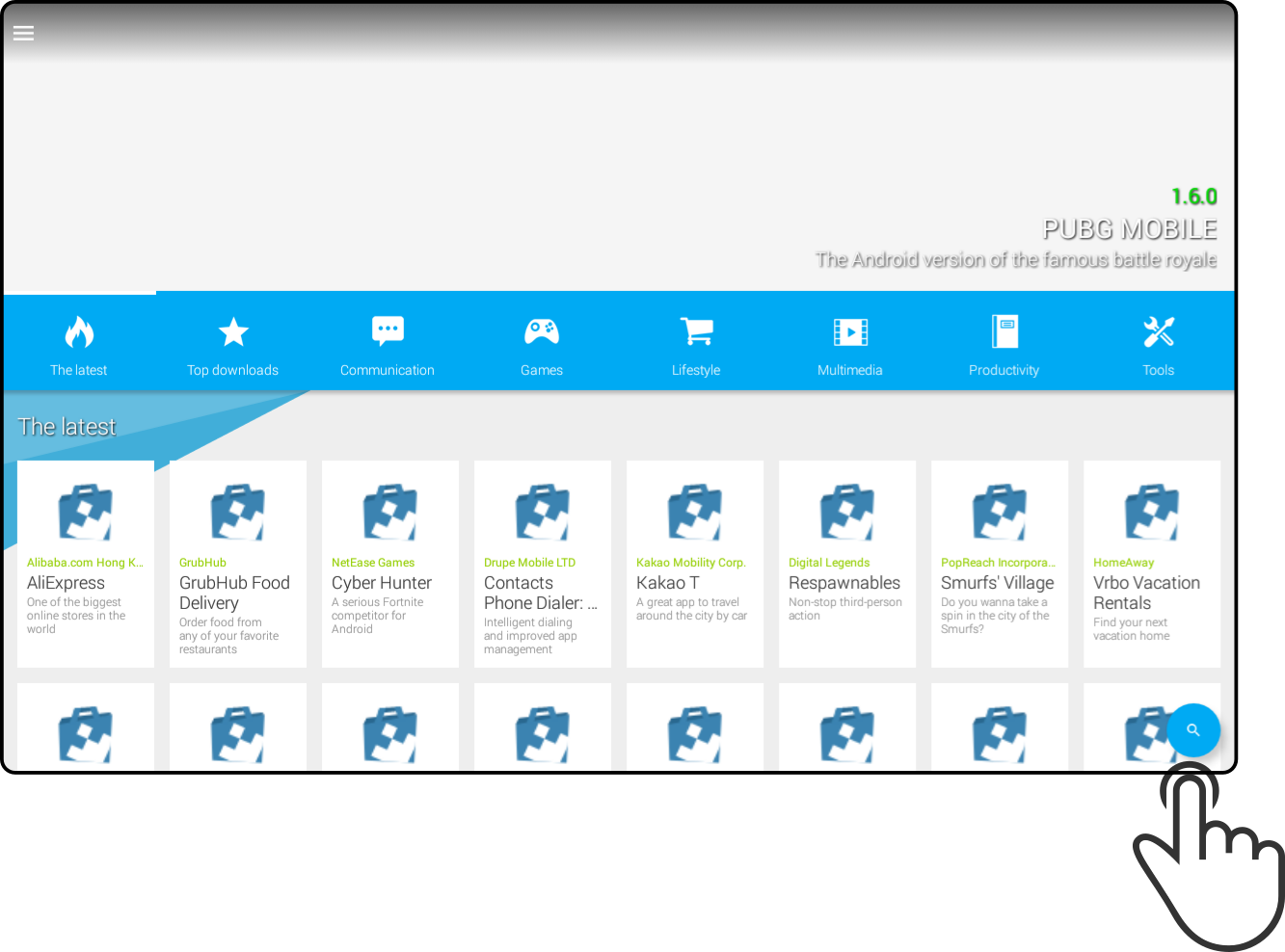
Tap the icon to search for an app in the store.
For more information, see the homepage of uptodown for more information on the use of the app.