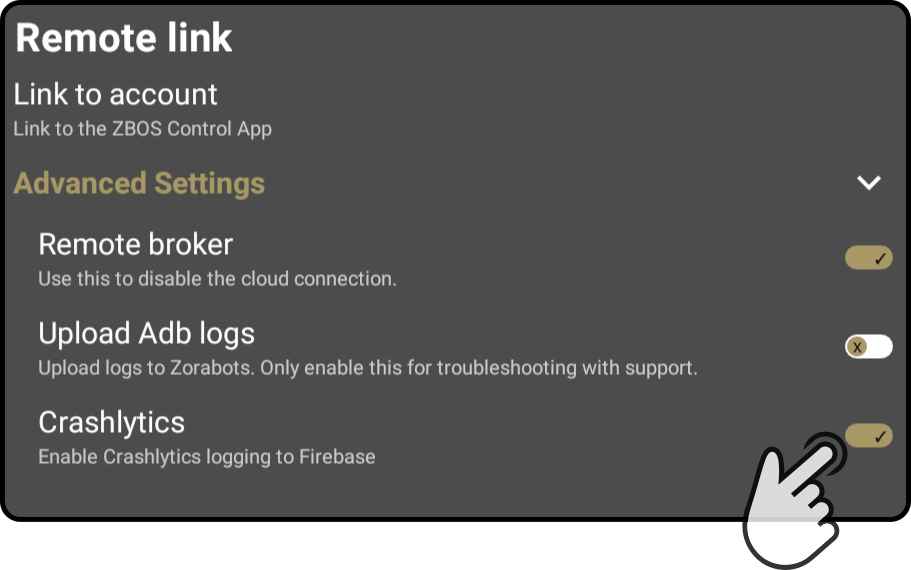Remote link
Tap the option 'Remote link' in the settings to view the following options:
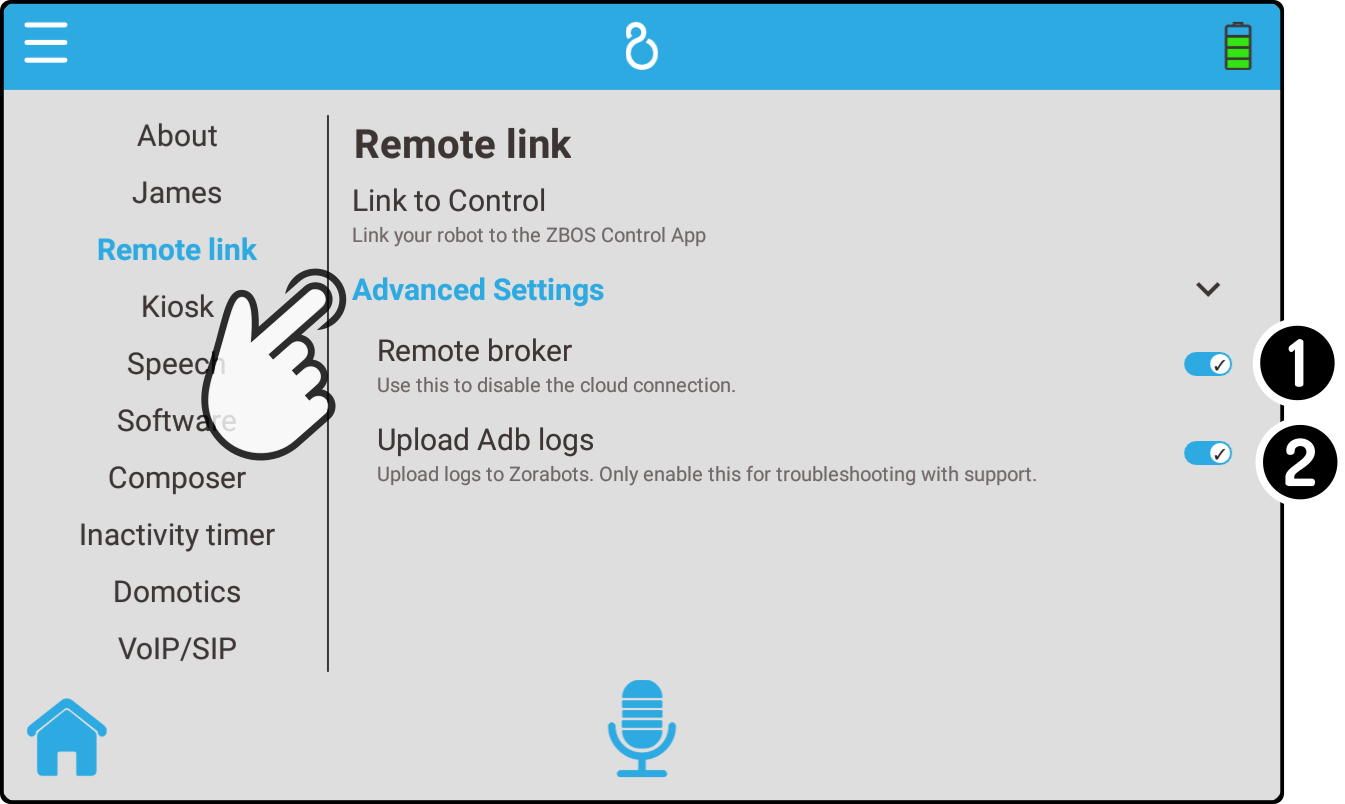
-
Tap the option Link to account to link Control to the device.
-
Tap the option Advanced settings to view or hide the advanced options (see below).
-
Tap the option Remote broker to toggle controlling the device using the internet.
-
Tap the option Upload adb logs to toggle uploading logs to the Cloud platform.
-
Tap the option Crashlytics to toggle uploading technical data to the Crashlytics platform.
Link to account
| Most of the functionality no longer requires this option. See the chapter linking a device in the manual for ZBOS Control to link a device. |
Tap the option 'Link to account' to view the following screen:
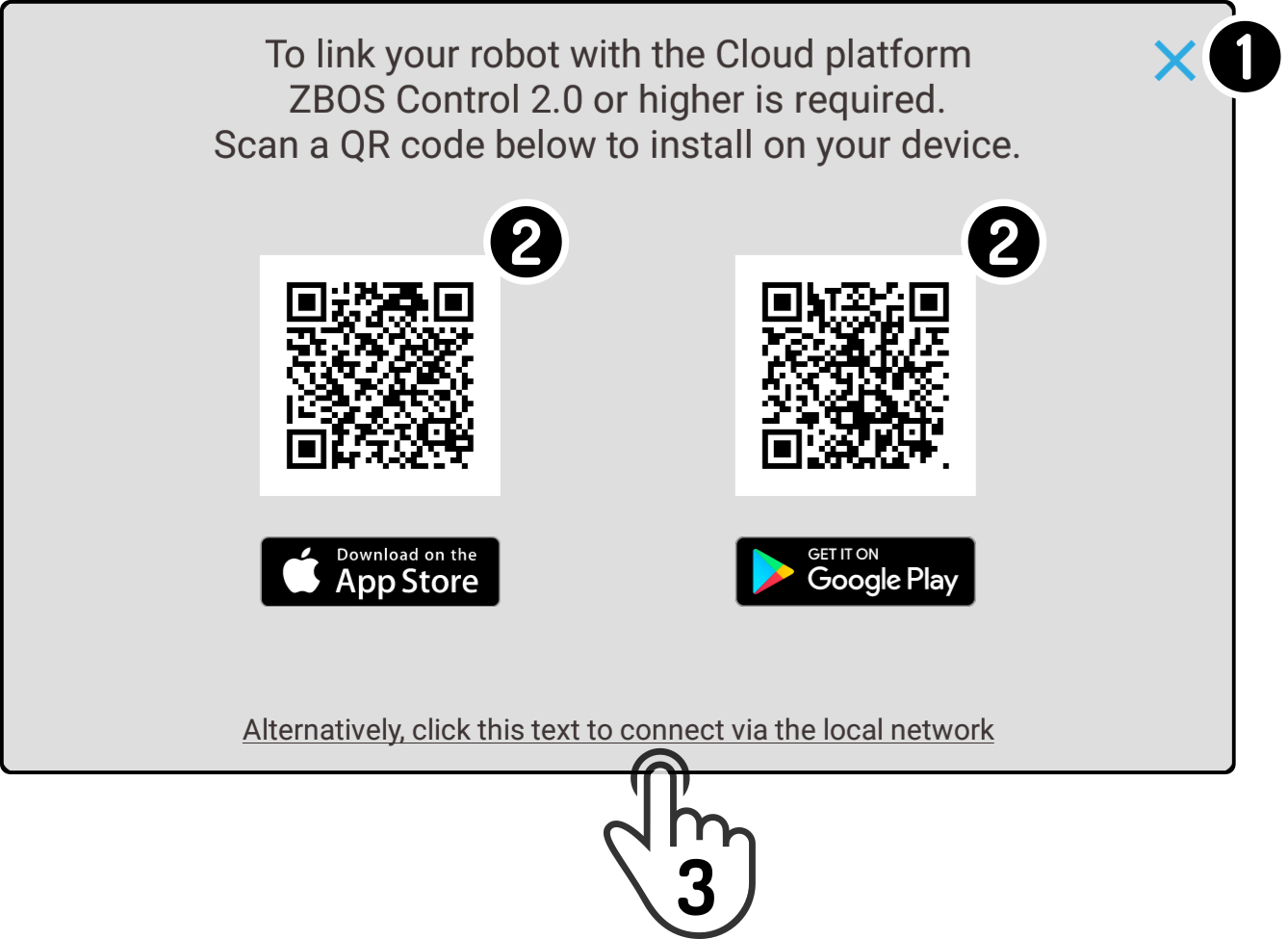
-
Tap the button
to close this window.
-
Scan the QR code compatible for your device on a smartphone or tablet to view the app in the Store compatible with your device.
-
Tap the link at the bottom to link the device using the local network in ZBOS Control.
Link device locally
| The device and the smartphone/tablet need to be connected to the same network as the device. |
Tap the option 'Device connection' in ZBOS Control to open the following setting:
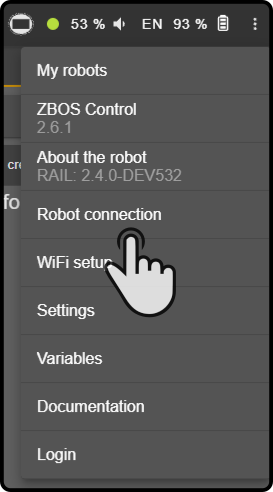
Tap the button and scan the QR code and show the code in the kiosk screen:
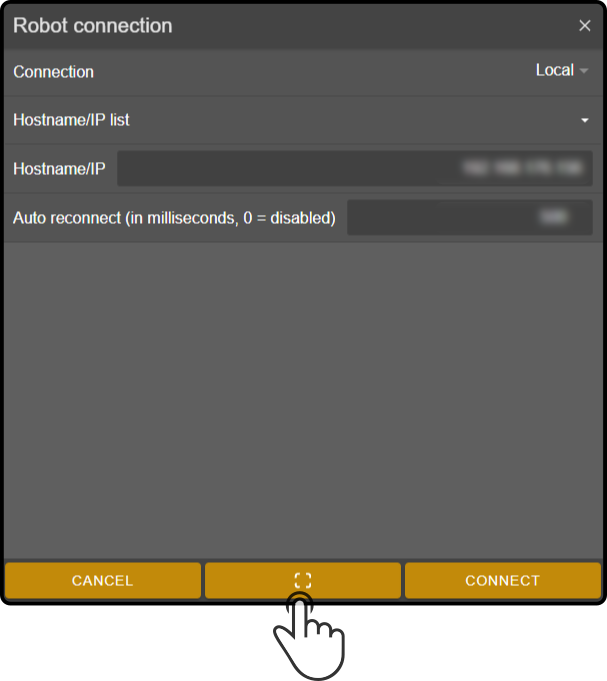
Scan the QR code in the kiosk screen:
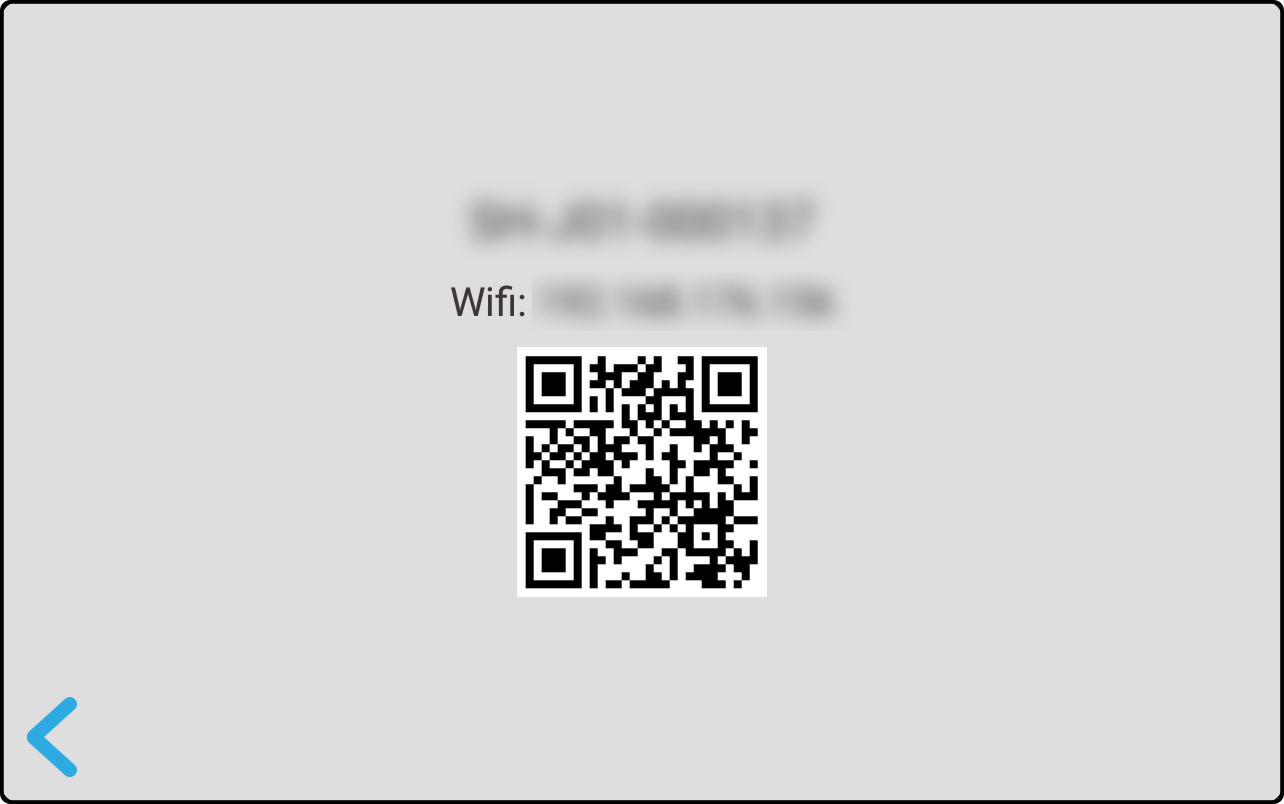
| Permissions are required to use the camera on the tablet/smartphone. |
The connection information is entered into the modal in the ZBOS control app. Tap the button 'Connect' to link the device to ZBOS Control:
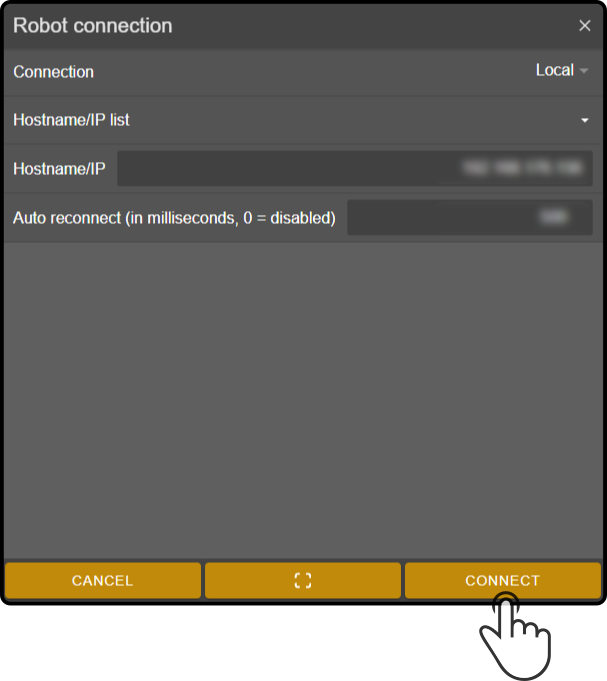
Tap the button ![]() to return to the the previous screen.
to return to the the previous screen.
Remote broker
| This option is enabled by default. |
Tap the option 'Remote broker' to toggle whether the device can be controlled from the Cloud.
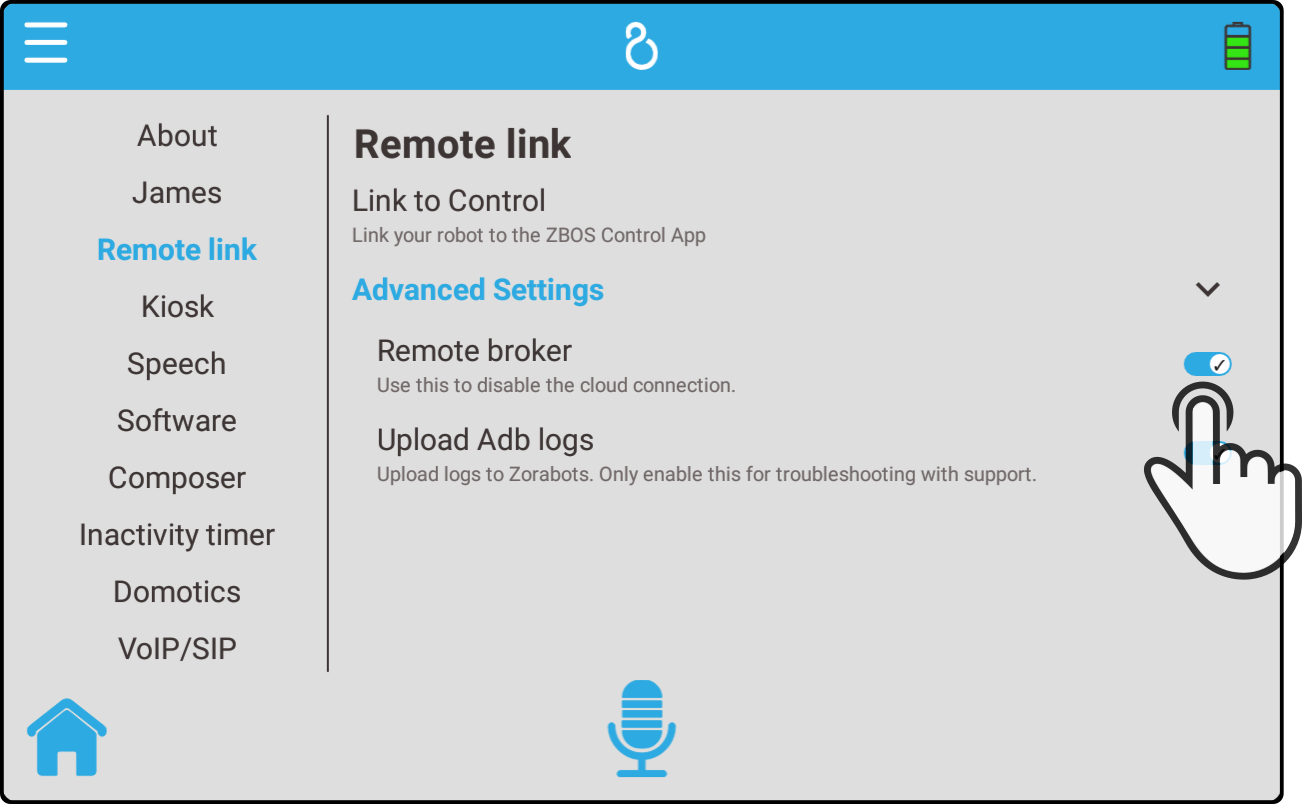
Upload adb log
| This option is disabled by default. |
Tap the option 'Upload ADB logs' to toggle the upload of error logs to the ZBOS Cloud:
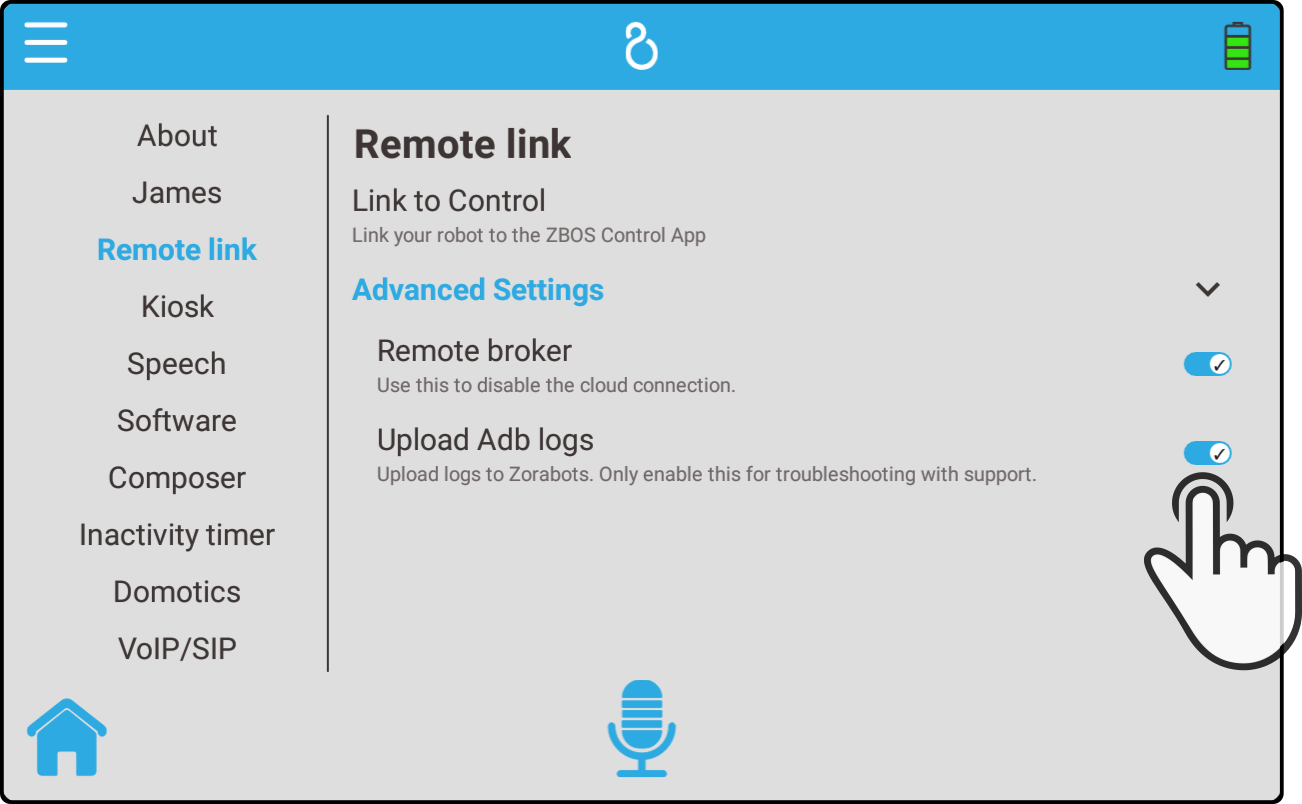
| This option should only be used if there are errors shown on the device so our team can analyze the errors more efficiently. This option should be disabled if there are no errors to reduce the wifi load. |