Control bar
The toolbar containing the controls (e.g. navigation or volume controls) is shown at the bottom of the screen:

-
Audio Controls (2)
-
Volume Controls (3)
|
Navigation Controls
The navigation controls will be shown if a (sub-)folder is opened:
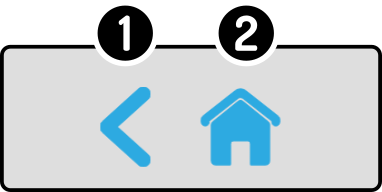
-
Tap the icon
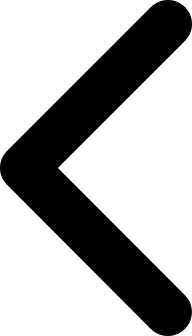 to navigate to the folder above.
to navigate to the folder above. -
Tap the icon
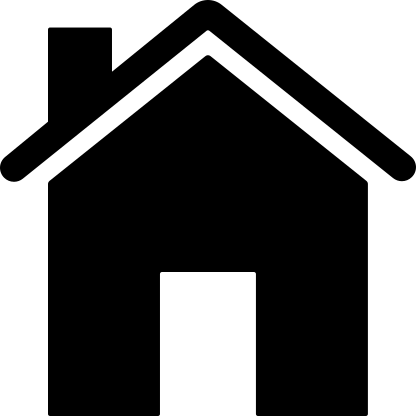 to navigate to the home screen.
to navigate to the home screen.
| These controls will be hidden in the main folder of the kiosk. |
Microphone
The microphone is shown when the robot can listen to voice commands. This icon will not be shown:
-
If the option is turned off (see the chapter Advanced settings).
-
While the robot is streaming audio externally (either over VoIP or to ZBOS Control).
| Not listening | Listening |
|---|---|

|

|
| After finishing the action that disabled the listening service, the service will be automatically restarted. |
Audio controls
| These controls will only be shown if an audio file is playing. |
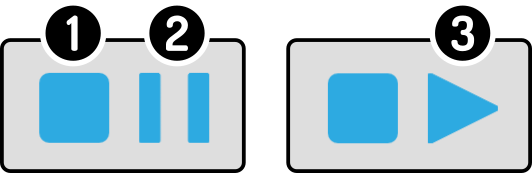
The additional buttons to control the playback of an audio-file will be only be shown when music is playing in the background.
-
Tap the button
 to stop the audio.
to stop the audio. -
Tap the button
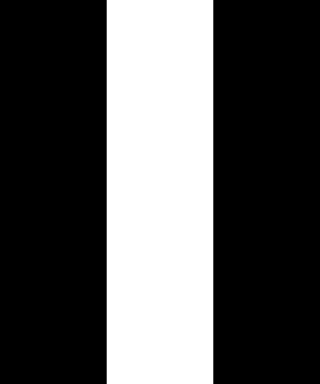 to pause the audio file.
to pause the audio file. -
Tap the button
to resume the audio file.
Volume controls
| This control will only be shown if the setting is enabled. See the chapter Setttings for more information. |
An icon is shown in the bottom-right of the control bar with the current status of the volume:
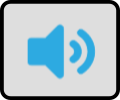
The icon displays the currently set volume:
Muted Volume |
|
Low volume (less than 33%) |
|
Normal volume (between 33% and 65%) |
|
High volume (more than 66%) |
Tap the volume icon to set the volume:
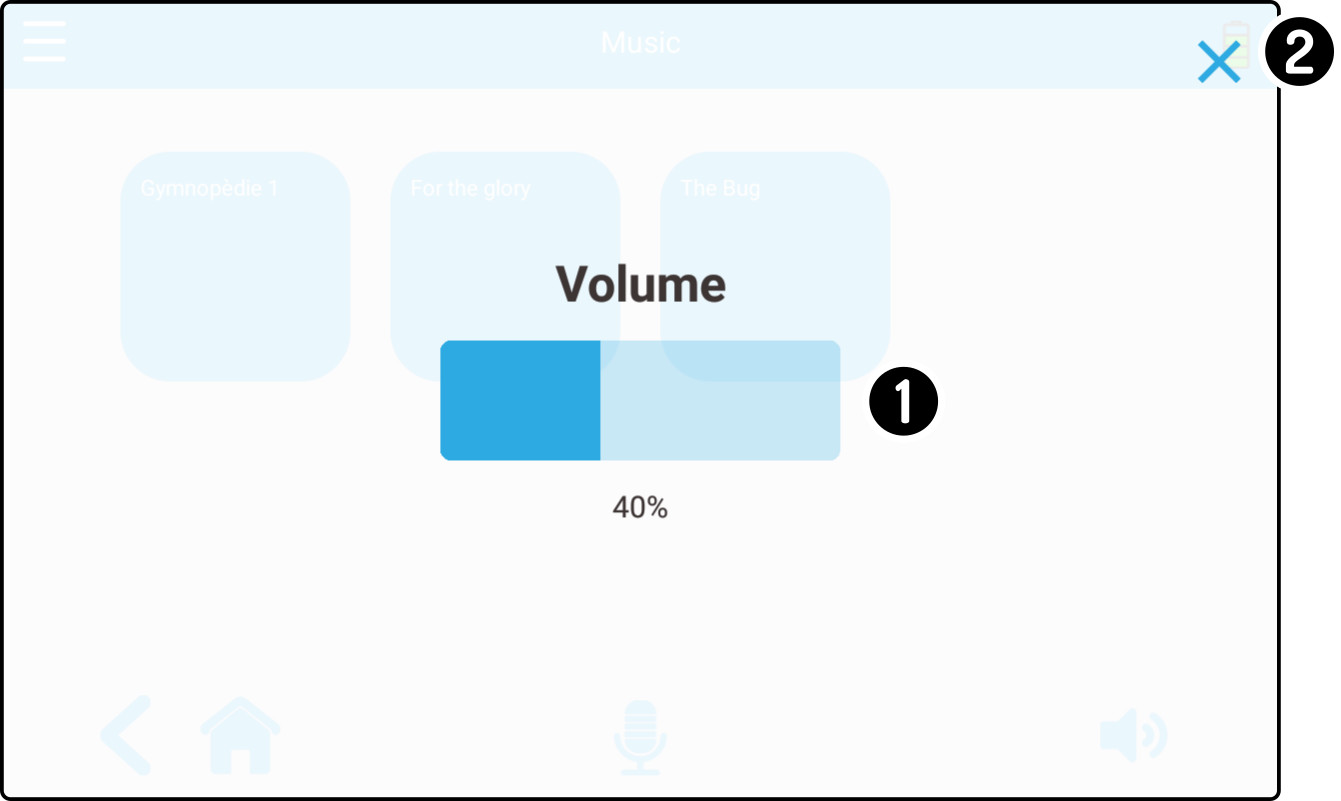
-
Tap or drag the slider to set the volume.
-
Tap the
 button to close the overlay and return to the kiosk.
button to close the overlay and return to the kiosk.